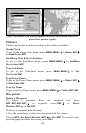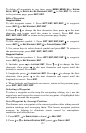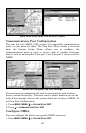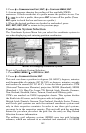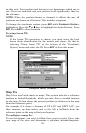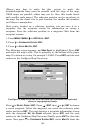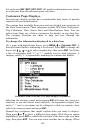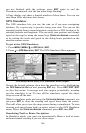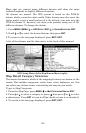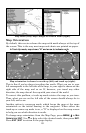144
(Please note that in order for this system to work, the
latitude/longitude lines must be parallel with the edge of the map.
USGS maps are parallel, others may not be. Also, this works better
with smaller scale maps.) The reference position can be anywhere on
the map, but the closer it is to your location, the smaller the numbers
you'll have to manipulate.
Once you've decided on a reference position, you can save it as a
waypoint. See the waypoint section for information on saving a
waypoint. Save the reference position as a waypoint. Exit from the
waypoint screens.
1. Press
MENU|MENU|↓ to GPS SETUP|ENT.
2. Press ↓ to
COORDINATE SYSTEM|ENT.
3. Press ↓ to
SETUP MAP FIX|ENT.
The following screen appears, and
MAP SCALE is highlighted. Press ENT
and enter the map's scale. This is generally at the bottom of the paper
map. It's shown as a ratio, for example 1:24000. Press
EXIT and the unit
returns to the Configure Map Fix screen.
Configure a map fix so the unit can find your position on a printed
chart or topographical map.
Press ↓ to SELECT ORIGIN |ENT. Press → |ENT, then ↓ or ↑ |ENT to choose
a saved waypoint. Select the waypoint you saved the reference point
under and press
ENT. The unit displays a waypoint information screen
with the command
SET AS ORIGIN selected; press ENT and the unit
returns to the Configure Map Fix menu. Finally, press
EXIT to close this
menu. Now press ↑ to
COORDINATE SYSTEM|ENT, select MAP FIX from the