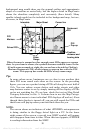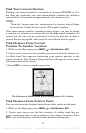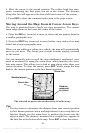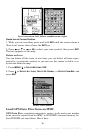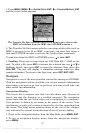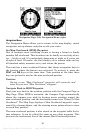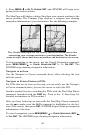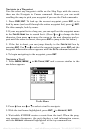37
1. Press
MENU|MENU|↓ to SYSTEM SETUP|ENT|↓ to TRANSFER MY DATA|ENT
and the screen below appears.
The Transfer My Data submenu asks if you want to save data to the
MMC or load data from the MMC into iFINDER's memory.
2. The Transfer My Data menu includes a message which tells you if an
MMC is present or not. If no MMC is present, you must first insert a
card into iFINDER in order to activate the Load or Save commands.
To load data from the MMC to iFINDER: press → to
LOAD|ENT.
3. Loading: There may be more than one GPS Data File (*.USR) on the
card. To select a file, press
ENT to activate the selection box, use ↓ or ↑ to
highlight the file, then press
ENT to accept the selection. Next, press ↓ to
LOAD|ENT. The unit will display a completion message when the data
transfer is finished. To return to the Page view, press
EXIT|EXIT|EXIT.
Navigate
Navigation is one of the most powerful reasons for owning an iFINDER.
With the navigation options available you can get accurate information
about where you want to go, how to get there, how long it will take, and
other useful trip information.
Navigation Display
This screen has a compass rose that not only shows your direction of
travel, but also the direction to a recalled waypoint. The navigation
screen looks like the one below when you’re navigating to a waypoint.
Your position is shown by an arrow in the center of the screen. Your
trail history, or path you’ve taken is depicted by the line extending from
the arrow. The large arrow pointing down at the top of the compass
rose indicates the current track (direction of travel) you are taking.
1. To get to the navigation display: from the Map Mode, press
MENU|ENT.
2. To get to navigation display menu: from the navigation display,
press
MENU.
offered by www.Busse-Yachtshop.de email: info@busse-yachtshop.de Tel: +49 (0)4347 908234