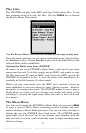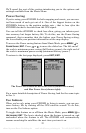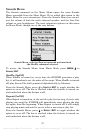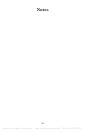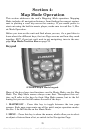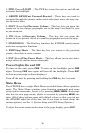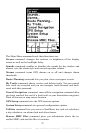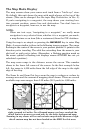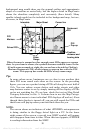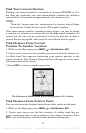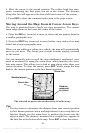28
The Map Mode Display
The map screens show your course and track from a “bird’s-eye” view.
By default, this unit shows the map with north always at the top of the
screen. (This can be changed. See the topic Map Orientation, in Sec. 5.)
If you’re navigating to a waypoint, the map shows your starting loca-
tion, present position, course line and destination. You don’t have to
navigate to a waypoint, however, to use the map.
NOTE:
When our text says, "navigating to a waypoint," we really mean
navigation to any selected item, whether it is a waypoint you made,
a map feature or an item (like a restaurant) from the POI database.
Using the map is as simple as pressing the
MAP/MUSIC key to enter Map
Mode. A screen similar to those in the following images appears. The arrow
flashing in the center of the screen is your present position. It points in the
direction you're traveling. The solid line extending from the arrow is your
plot trail, or path you've taken. (Remember, a flashing question mark on
the arrow symbol or flashing text displays means iFINDER has not yet
calculated a position.)
The map zoom range is the distance across the screen. This number
shows in the lower left corner of the screen. In the first example below
left, the range is 4,000 miles from the left edge of the map to the right
edge of the map.
The Zoom In and Zoom Out keys zoom the map to enlarge or reduce its
coverage area and the amount of mapping detail shown. There are several
available map zoom ranges, from 0.02 miles (35.2 yards) to 4,000 miles.
Far left, Map Page opening screen.. Center, zoomed to 100 miles and
right, zoomed to 6 miles. Over Zoomed means you have reached the
detail limits in an area covered only by the basic background map.
Zooming in any closer will reveal no more map details because a high-
detail custom map has not been loaded on the MMC for this area.
offered by www.Busse-Yachtshop.de email: info@busse-yachtshop.de Tel: +49 (0)4347 908234