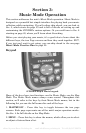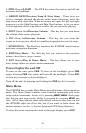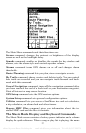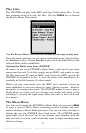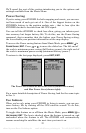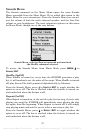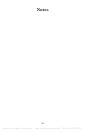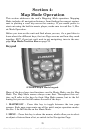18
of the current song will appear at the top of the screen, as well as the
song's quality (in kbps). If you're playing a list, then the play list's name
and the song's position in the list are both displayed as well.
To switch to Music Mode from Map Mode, press the
MAP/MUSIC button.
The Music Mode display is designed to be simple. The following image
shows the Music Mode in action, with a song playing. Using only these
buttons and the simple Music Menu, you can listen to what you want,
when you want.
Music Mode display, with all the on-screen command buttons shown.
Most of the music player's commands are available at the touch of a sin-
gle button. The most important tools are the play control buttons:
PLAY &
PAUSE
, STOP, PREVIOUS SONG and NEXT SONG. You can also press the
SONGS key to open the file browser and choose a new song or play list.
Music Mode always runs using a "play list," even if this consists of a
single song. You can copy pre-made play list files from your PC to your
MMC card and play the songs in these play lists by selecting them from
the song browser. It's just as easy to organize your music when you
copy it to the MMC, by arranging it into folders from your computer.
That way you can simply play a folder at a time. When you select a
folder to play, the iFINDER automatically creates a play list out of all
of the songs contained in that folder.
Later in this section we'll explain how to play folders, how to copy music
and play lists from your PC, and how to manage them all on the iFINDER.
Using the Play Control Buttons
All of the play control buttons are represented by symbols on the key-
board, not names. These symbols are fairly standard, and are probably
already familiar to you.
offered by www.Busse-Yachtshop.de email: info@busse-yachtshop.de Tel: +49 (0)4347 908234