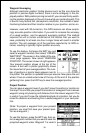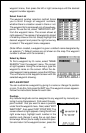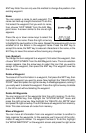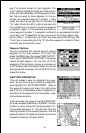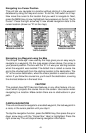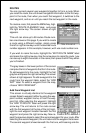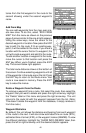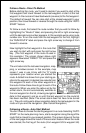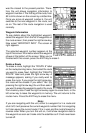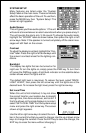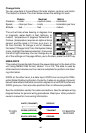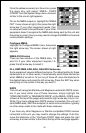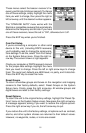46
Follow a Route - Direct To Method
Before starting the route, you’ll need to decide if you want to start at the
first waypoint and travel forward to the last waypoint or start at the last
waypoint in the route and travel backwards (reverse) to the first waypoint.
The default is forward. You can also start at the closest waypoint to your
position, then travel forward or reverse through the route using the “AUTO
START” feature.
To follow a route, first select the route number that you wish to follow by
highlighting the “Route #” label, and pressing the left or right arrow keys
until the desired route number appears. In this example we’re using route
number one. To run the route from the last waypoint to the first, highlight
the “RUN ROUTE” label and press the right arrow key to change it from
forward to reverse.
Now highlight the first waypoint in the route that
you wish to start with and press the right arrow
key. (The first waypoint in the route is used in
this example.) The screen shown above right
appears. Now select “DIRECT TO” and press the
right arrow key.
The unit returns to the last used navigation, map-
ping, or windows screen. In this example, map
screen 1 was in use. A box with the “S” inside
represents your location when you started the
route. A dotted line shows from your starting po-
sition to the waypoint. A dashed line extends from
this waypoint to each of the other waypoints in
the route. Follow these lines to get to each of the
waypoints. When you enter the radius set by the
arrival alarm, the unit automatically switches to
the next waypoint on the list, showing navigation
data to that waypoint, and so on until the last waypoint on the route list
has been reached. (Note: The arrival alarm does not have to be turned
on.) The unit continues to show navigation data to the last waypoint in the
route until you end the navigation. (See Cancel Navigation)
Following a Route - Auto Start Method
You don’t have to choose the starting waypoint in a route. Selecting “AUTO
START” on the route planning menu, starts navigation along the
leg
of the
route that is closest to your present position. The screen shown at the top
of the next page shows the result of the auto start feature. When the route
was started, the first leg of the route (from waypoint #3 to waypoint #4)