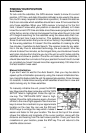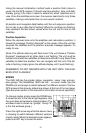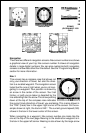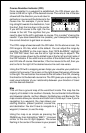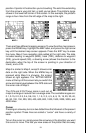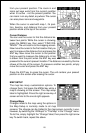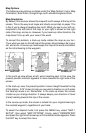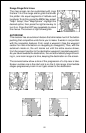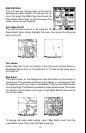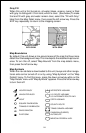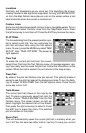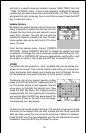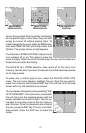21
Map Options
The following map options are listed under the “Map Options” menu: Map
Orientation, Auto Zoom, Range Rings, and Latitude/Longitude Grids.
Map Orientation
By default, this receiver shows the map with north always at the top of the
screen. This is the way most maps and charts are printed on paper. This
is fine if you’re always travelling due north. What you see to your left cor-
responds to the left side of the map, to your right is shown on the right
side of the map, and so on. However, if you travel any other direction, the
map doesn’t line up with your view of the world.
To correct this problem, a track-up mode rotates the map as you turn.
Thus, what you see on the left side of the screen should always be to your
left, and so on. A course-up mode keeps the map at the same orientation
as the initial bearing to the waypoint.
NORTH-UP TRACK-UP COURSE-UP
In the north-up view shown at left, we’re travelling east. In this view, the
present position indicator appears to move towards the right side of the
screen.
In the track-up view, the present position moves straight towards the top
of the display. A “N” shows to help you see which direction is north when
the track-up mode is on. Remember, in the track-up mode, the screen
rotates as you change direction. It always keeps your direction of travel
(track) heading towards the top of the screen.
In the course-up mode, the screen is locked into your original bearing to
the recalled waypoint, regardless of your track.
To select the desired mode, first press the MENU key, select “MAP 1
SETUP”, then select “MAP OPTIONS”. Finally, select “ORIENTATION”
and press the right or left arrow key until the desired mode appears. Press
the EXIT key to erase this menu.