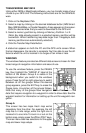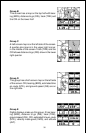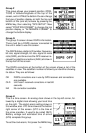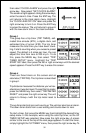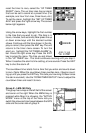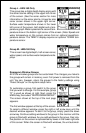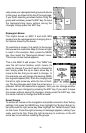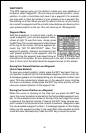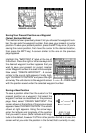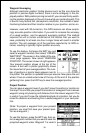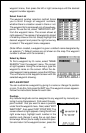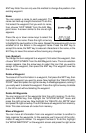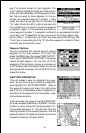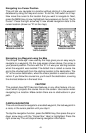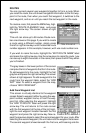37
Saving Your Present Position as a Waypoint
(Select Number Method)
The method shown previously doesn’t let you choose the waypoint num-
ber. You can pick the waypoint number, then save your present or cursor
position. To save your present position, press the WPT key once. (If you’re
saving the cursor position, first move the cursor to the desired location,
then press the WPT key.) A screen similar to the one on the previous
page appears.
Highlight the “WAYPOINT #” label at the top of
the screen. Press the right or left arrow keys until
the desired waypoint number appears that you
wish to save your present (or cursor) location
under. Waypoint number 4 is used in this example.
Now select “CREATE WAYPOINT” . A screen
similar to the one at right appears. Finally, high-
light “CURRENT POSITION” and press the right
arrow key. The unit returns to the waypoint screen
with the position saved under the selected waypoint number.
Saving a New Position
To save a position other than the cursor’s or the
present position as a waypoint, first select the
waypoint number as described on the previous
page. Next, select “CREATE WAYPOINT”. The
screen shown at the bottom of the previous page
appears. Select “ENTER POSITION”. The screen
shown at right appears. Using the arrow keys,
enter the latitude and longitude of the position
that you want to save. (Note: latitude and longi-
tude is the default, however if UTM or other position format is in use, this
screen will let you enter the position in the format that’s currently in use.)
MOVE CURSOR TO
DESIRED LOCATION
PRESS WPT KEY
TWICE