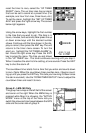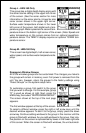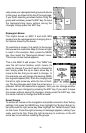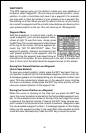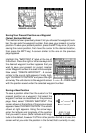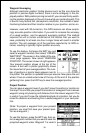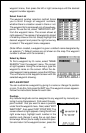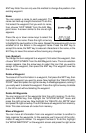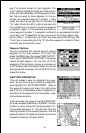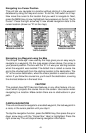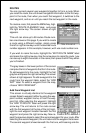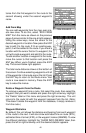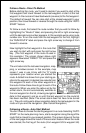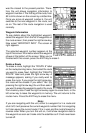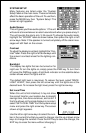41
ENT key. Note: You can only use this method to change the position of an
existing waypoint.
Name
You can assign a name to each waypoint. The
name can have up to eight characters. To do this,
first select the waypoint that you wish to name,
then choose “EDIT NAME” from the Edit Way-
point menu. A screen similar to the one at right
appears.
Press the up or down arrow keys to select the
first letter in the name. Press the right arrow key
to highlight the next position in the name. Repeat this sequence until you’ve
entered all of the letters in the waypoint name. Press the ENT key to
accept this name, the WPT key to erase all characters in the name, or the
EXIT key to leave this screen without saving any changes.
Icon (Symbol)
To change the icon assigned to a waypoint, first select the waypoint, then
choose “EDIT SYMBOL” from the Edit Waypoint menu. The icon selection
screen appears. Use the arrow keys to select the icon that you want to
assign to the waypoint, then press the ENT key. The waypoint now has
the new icon.
Delete a Waypoint
To erase all of the information in a waypoint, first press the WPT key, then
select the waypoint you want to erase. Now highlight the “DELETE WAY-
POINT” label and press the right arrow key. A message appears, asking if
you really want to delete this waypoint. Press the right arrow key to delete
it, the left to exit without deleting the waypoint.
Delete All Waypoints
You can remove all of the waypoints from the unit’s memory. To do this,
press the MENU key, then highlight the “SYSTEM SETUP” menu and
press the right arrow key. Now highlight the “DELETE ALL WPTS” label
and press the right arrow key. The unit removes all waypoints from memory.
Note: This also removes all routes from memory.
Move a Waypoint
You can move all information from one waypoint number to another to
help organize the waypoints. In this example, we’ll move all of the infor-
mation in waypoint number 1 to waypoint number 9. To do this, highlight
the “MOVE WAYPOINT” on the waypoint screen and press the right arrow