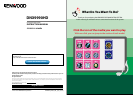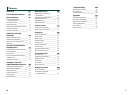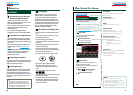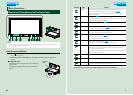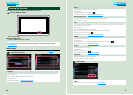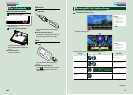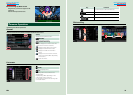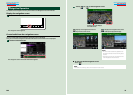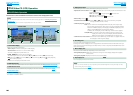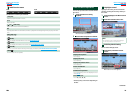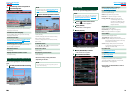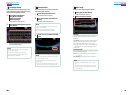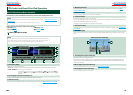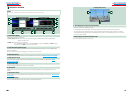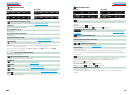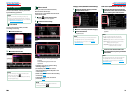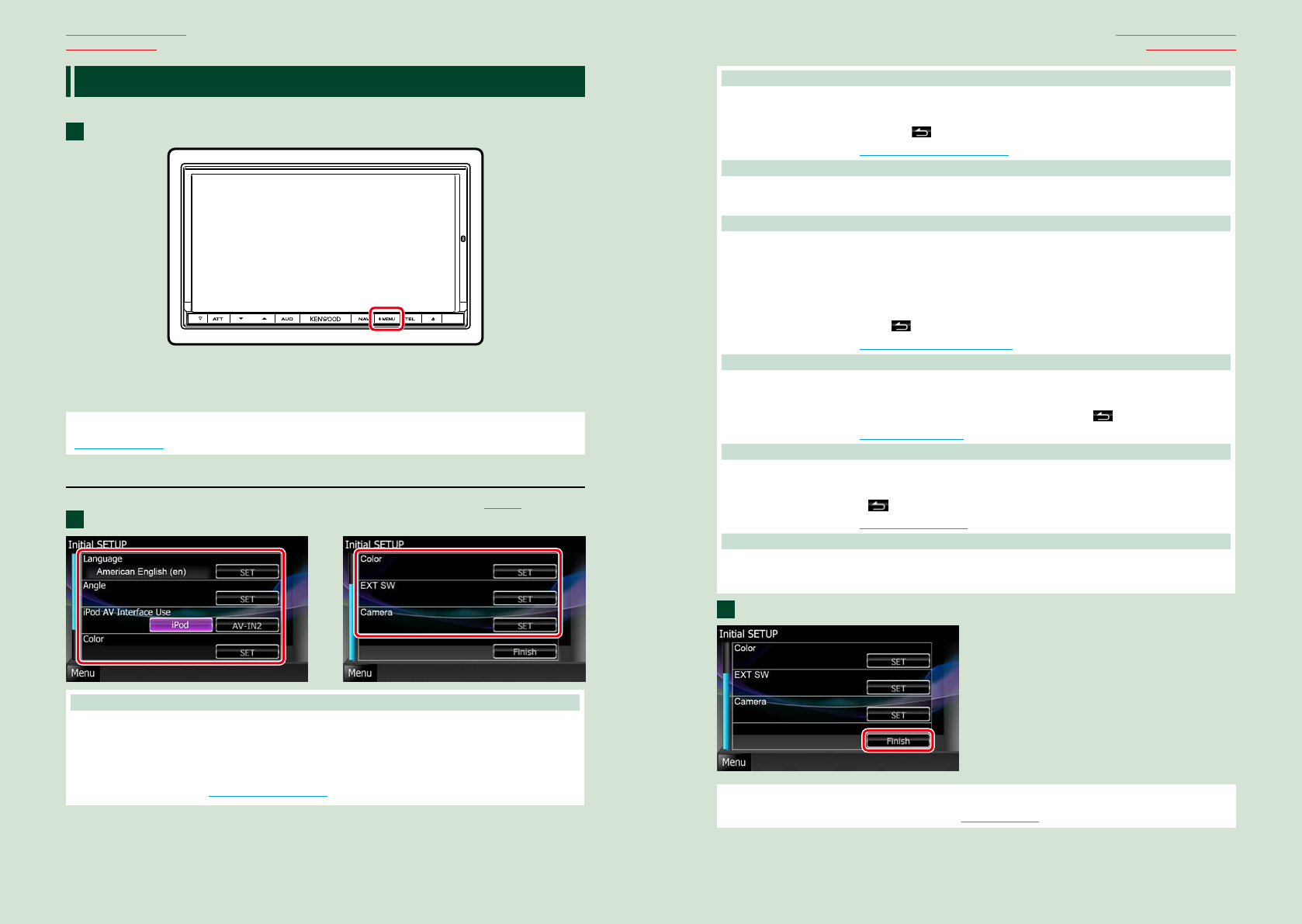
88 9
Return to the Top page
Basic Operations
Return to the Top page
Basic Operations
Turning On The Unit
Themethodofturningonisdifferentdependingonthemodel.
Press the <MENU> button.
Theunitisturnedon.
To turn off the unit:
Pressthe<MENU>buttonfor1second.
Ifitisyourfirsttimeturningtheunitonafterinstallation,itwillbenecessarytoperform
Initial setup (P.8).
Initial setup
Performthissetupwhenyouusethisunitfirsttimeorwhenyouresettheunit(P.107).
Set each item as follows.
Language
Select the language used for the control screen and setting items. Default is “American English (en)”.
1 Touch [SET].
2 Touch [2] or [3] to select the desired language.
3 Touch [Enter].
For detailed operation, see Language setup (P.80).
1
1
Angle
Adjust the position of the monitor. Default is “0”.
1 Touch [SET].
2 Touch desired angle number and [
].
For detailed operation, see Monitor angle control (P.82).
iPod AV Interface Use
Set the terminal which your iPod is connected to. Default is “iPod”.
1 Touch [iPod] or [AV-IN2].
Color
Set the screen and button illumination color. You can select whether to allow color scan operation or
select a fixed color for operation.
1 Touch [SET].
2 Touch [ON] or [OFF] of [Panel Color Scan].
3 If you want to change color, touch [SET] of [Panel Color Coordinate].
4 Touch your desired color and [
].
For detailed operation, see Panel color coordinate (P.83).
EXT SW
Control the external devices.
1 Touch [SET].
2 Set device name, output pattern, and pulse set for device. Then, touch [
].
For detailed operation, see EXT SW setup (P.81).
Camera
Set the parameters for the camera.
1 Touch [SET].
2 Set each item and touch [
].
For detailed operation, see Camera Setup (P.86).
OEM SETUP
This function requires a commercial adaptor.
Consult your Kenwood dealer for details.
Touch [Finish].
NOTE
•These settings can be set from the SETUP menu. See Setting Up (P.78).
2