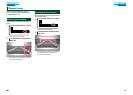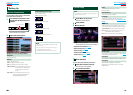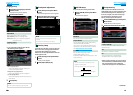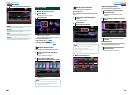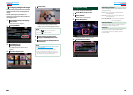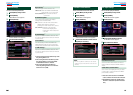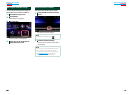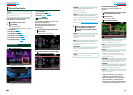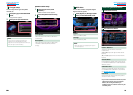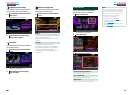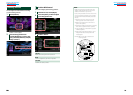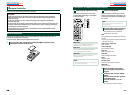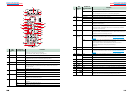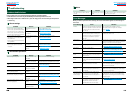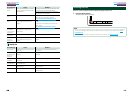9292 93
Return to the Top page
Audio Setting Up
Return to the Top page
Audio Setting Up
Car type setup
Youcansetupthecartypeandspeaker
network,etc.
1
Touch [Car Type] in the Audio SETUP
screen.
Car Type screen appears.
2
Select your car type from the list.
NOTE
•If your car type is selected, the Delay Time
Alignment is set automatically (for timing
adjustment of sound output for each channel) to
have the highest surround effects.
Speaker location setup
1
In the Car Type screen, touch
[Location].
Speaker Location screen appears.
2
Select the speaker locations using
[3].
Front Speaker
Select the location from “Door”/ “On Dash”/
“Under Dash”.
Rear Speaker
Select the location from “Door”/ “Rear Deck”,
“2nd Row”/ “3rd Row” (Minivan, Minivan
(Long)).
DSP select
YoucanselectwhetherusingDSP(Digital
SignalProcessor)System.
1
Touch [Bypass] or [Through] of [DSP
Select] in the Audio SETUP screen.
Bypass
There is no effect by DSP.
Through
There is an effect by DSP.
NOTE
•When the mode is set to [Bypass], DSP System
cannot be adjusted.
Controlling General Audio
1
Touch [Audio Control].
2
Set each item as follows.
Fader # / Balance #
Adjust the volume balance around the
touched area.
[2] and [3] adjust the right and left volume
balance.
[5] and [∞] adjust the front and rear volume
balance.
Volume Offset*
Finely adjust the volume of the current source
to minimize the difference in volume between
different sources.
Subwoofer Level
Adjusts the subwoofer volume. This setting is
not available when subwoofer is set to “None”.
See Speaker setup (P.90).
Bass Boost
Sets the amount of bass boost among “OFF”/
“Level1”/ “Level2”/ “Level3”.
*Ifyouhaveincreasedthevolumefirst,then
reducedthevolumeusingthe“Volume
Offset”,thesoundgeneratedifyou
suddenlyswitchtoanothersourcemaybe
extremelyloud.