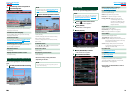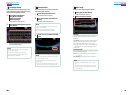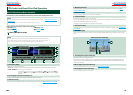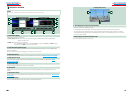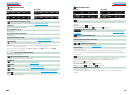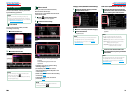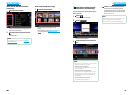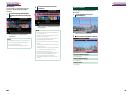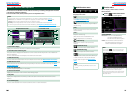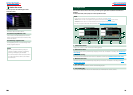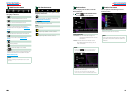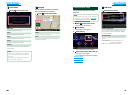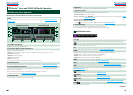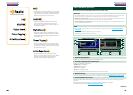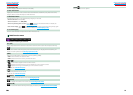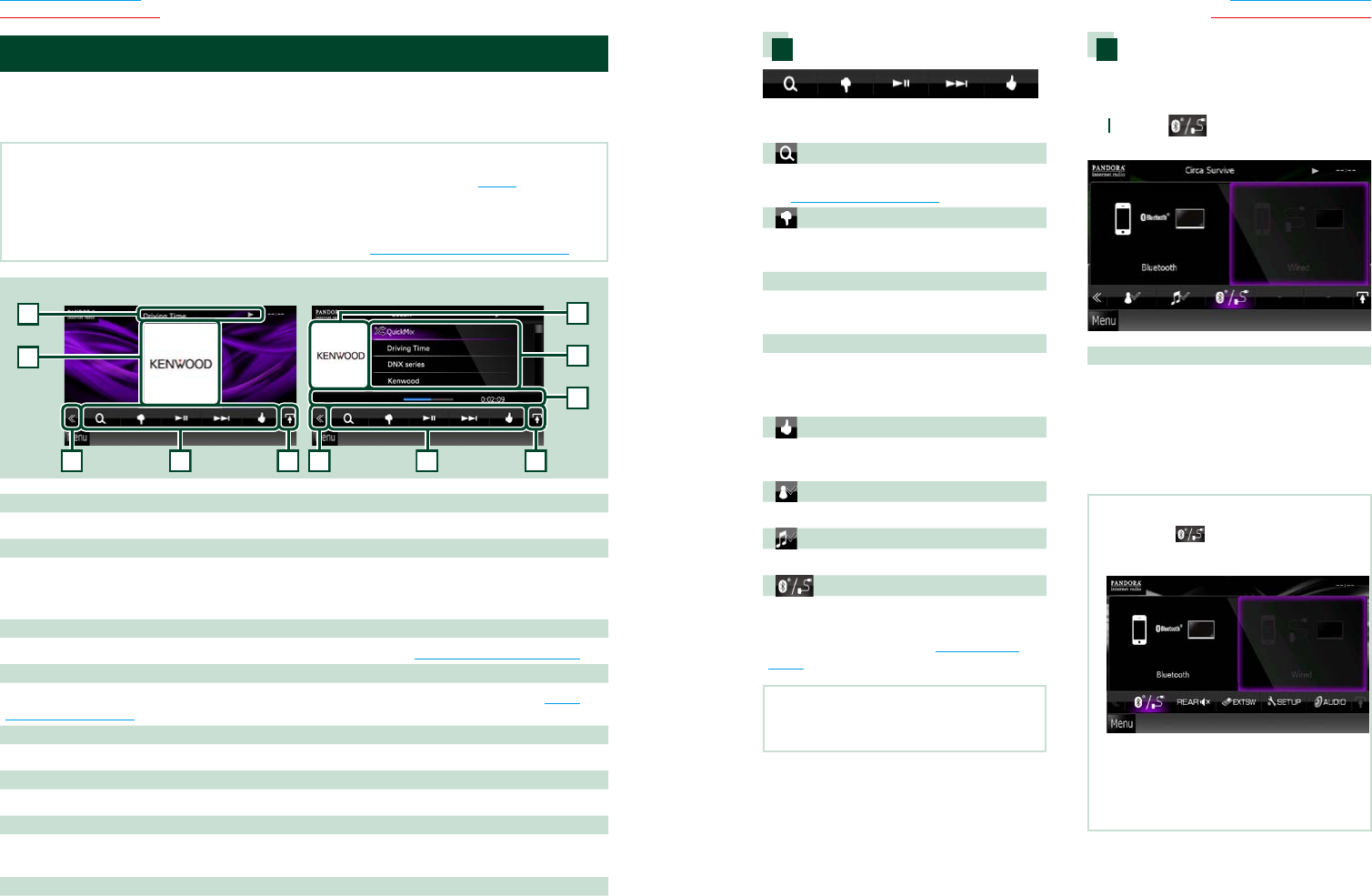
3636 37
Return to the Top page
CD, Disc, iPod, USB device
Return to the Top page
CD, Disc, iPod, USB device
Pandora® internet radio Operation
YoucanlistentothePandora®internetradioonthisunitbycontrollingtheapplicationinstalled
intheiPhone,AndroidorBlackBerry.
ToenterPandoramode,touch[Pandora]iconintheTopMenuscreen.
NOTE
•Install the latest version of the Pandora® application on your iPhone, Android or BlackBerry. (P.119)
iPhone: Search for "PANDORA" in the Apple iTunes App Store to find and install the most current version.
Android: Visit the Andoid marketplace and search for Pandora to install.
BlackBerry: Visit www.pandora.com from the built in browser to download the Pandora application.
•For how to register the Bluetooth device (Android or BlackBerry),
see Registering the Bluetooth Unit (P.63).
2
3
3
4
4
5
8
6
2
7
Simple Control screen List Control screen
1
1 Information display
Displays text information of current content that is being played.
2 Artwork/Control switching area
The picture data is displayed if available from current content. When the picture is not available, “No
Photo” is displayed.
Touch to switch between the Simple Control and List Control screen.
3 Multi function key
Touch to switch the multi function menu. For details on the menu, see Multi function menu (P.37).
4 Multi function menu
Various functions can be performed by using the keys in this area. For details on the keys, see Multi
function menu (P.37).
5 Play time display key
Touch to display the play time (7 in this table).
6 Content information
Displays the information of the current content being played.
7 Play time
Displays the elapsed time since when you select the station and status bar which shows current
location.
8 List switching key
Touch to switch between the content list and the current content information.
Multi function menu
Thefollowingfunctionscanbeperformedby
usingkeysinthisarea.
[ ]
Searches the station. For details on searching,
see Station list screen (P.38).
[
] (Thumbs down)
Thumbs down to the current song and skip to
the next song.
[ 38 ]
Displays or pauses the content of the current
station/channel.
[ ¢ ]
Skips the current song.
(Note this function is disabled when the
Pandora skip limitation is exceeded.)
[
] (Thumbs up)
Registers the current content as favorite
content.
[
] (Bookmark Artist)
Bookmark an artist in the current content.
[
] (Bookmark Song)
Bookmark a song in the current content.
[
]
Displays a Device select screen that allows you
to select the device to be used for Pandora
Internet radio reception. See Device select
(P.37)
NOTE
•[SETUP], [AUDIO], and [EXT SW] functions same
as iPod.
Device select
YoucandisplayaDeviceselectscreenfor
deviceselection.
1
Touch [ ] in the control screen.
The Device select screen appears.
Device selection
Bluetooth: Uses the Android/BlackBerry
connected via Bluetooth for
Pandora Internet radio reception.
Wired: Uses the iPhone connected via the
KCA-iP202 (optional accessory) for
Pandora Internet radio reception.
NOTE
•If you touch [ ] when no device has been
connected, a popup screen that allows device
selection only appears.
•An iPhone connected via Bluetooth cannot be
used for Pandora Internet radio reception.
•If the volume of Pandora Internet radio received
by a Bluetooth device is too low, raise it on the
Bluetooth device.