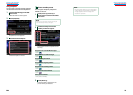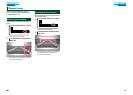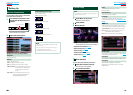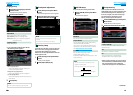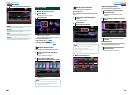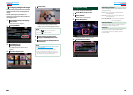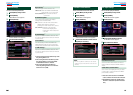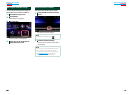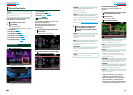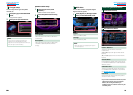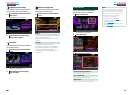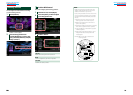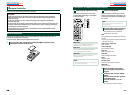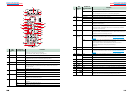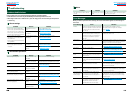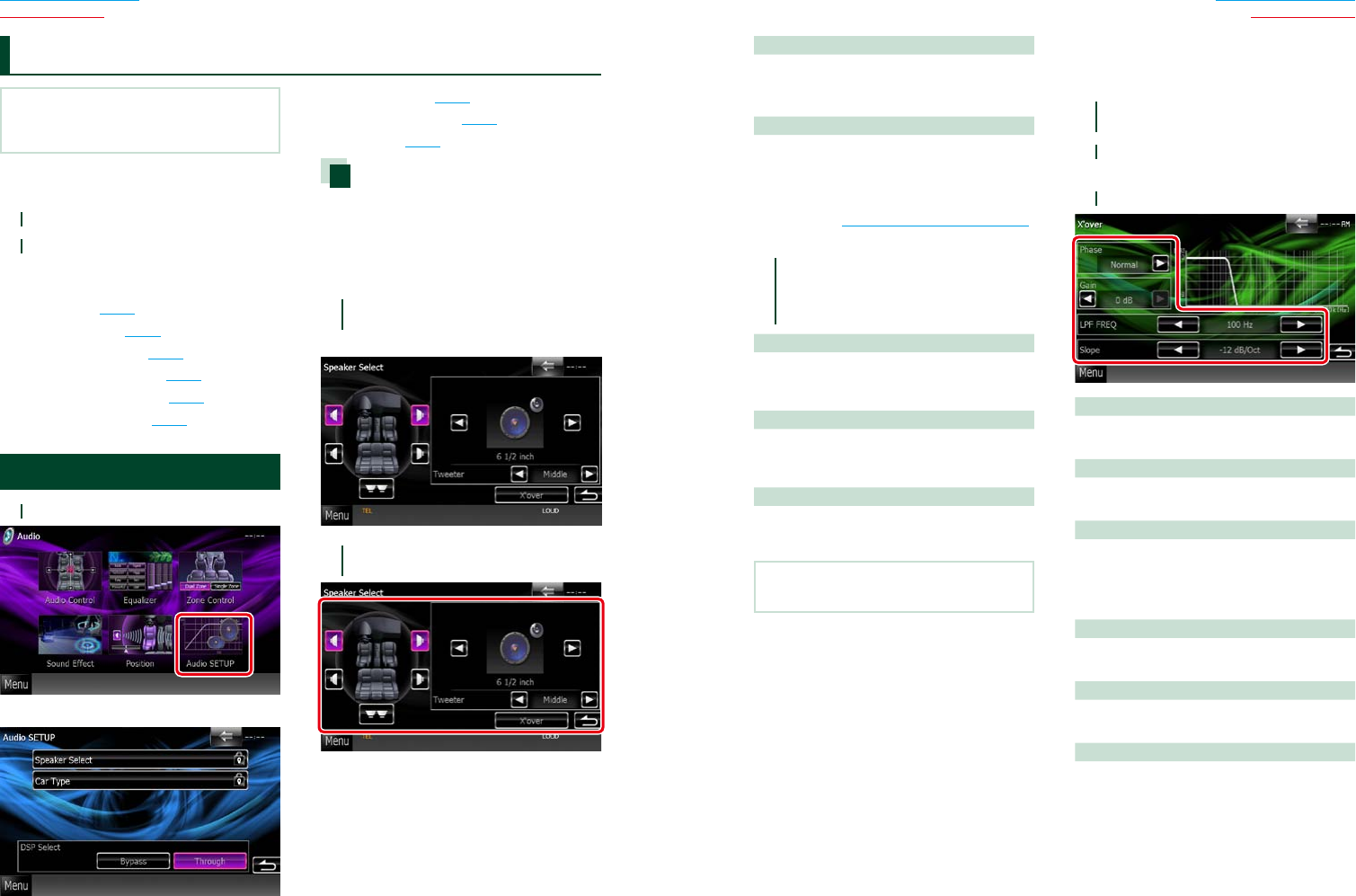
9090 91
Return to the Top page
Audio Setting Up
Return to the Top page
Audio Setting Up
NOTE
•Each operation in this section can be started from
the multi function menu.
Youcanadjustthevarioussettingssuchas
audiobalanceorsubwooferlevel.
1
Touch [Menu] on any screen.
2
Touch [Audio].
Audio screen appears.
See the following section for each setting.
• Setting audio (P.90)
• Controlling audio (P.93)
• Controlling equalizer (P.94)
• Controlling soundeffect(P.95)
• Performing zone control (P.97)
• Set listening position
(P.98)
Setting Audio
1
Touch [Audio SETUP].
Audio SETUP screen appears.
See the following section for each setting.
• Set up speakers (P.90)
• Set up your car type (P.92)
• Select DSP
(P.93)
Speaker setup
Youcanselectaspeakertypeanditssizeto
getthebestsoundeffects.
Whenthespeakertypeandsizeareset,
thespeakercrossovernetworkisset
automatically.
1
Touch [Speaker Select] in the Audio
SETUP screen.
Speaker Select screen appears.
2
Touch the speaker you wish to adjust
and set each item as follows.
Controlling Audio
Tweeter
You can set the tweeter when you are
selecting front speakers.
None, Small, Middle, Large
X’over
Displays the speaker crossover setup screen.
You can adjust the crossover setup that was set
automatically when you selected the speaker
type.
For details, see Crossover network setup (P.91)
3
Select a speaker size using [2] and
[3]. The speaker size is different
depending on the speaker type and
the unit.
Front
OEM, 3-1/2 inch, 4 inch, 4-3/4 inch, 5 inch,
6-1/2 inch, 6-3/4 inch, 7 inch, 4x6, 5x7, 6x8,
6x9, 7x10
Rear
None, OEM, 3-1/2 inch, 4 inch, 4-3/4 inch, 5
inch, 6-1/2 inch, 6-3/4 inch, 7 inch, 4x6, 5x7,
6x8, 6x9, 7x10
Subwoofer
None, 6 1/2 inch, 8 inch, 10 inch, 12 inch, 15
inch over
NOTE
•Select “None” if you have no speakers.
Crossover network setup
Youcansetacrossoverfrequencyof
speakers.
1
Touch the speaker to set the crossover
in the Speaker Select screen.
2
Touch [X’over].
X’over screen appears.
3
Set each item as follows.
TW (Tweeter) Gain *
1
Adjusts the tweeter level. (When front is
selected on Speaker Select screen)
Gain
Adjusts the front speaker, rear speaker, or
subwoofer level.
Phase *
2
Sets the phase of subwoofer output.
The phase is reversed 180 degrees when set
to “Reverse”. (When subwoofer is selected on
Speaker Select screen)
HPF FREQ
High Pass Filter adjustment. (When front or rear
speaker is selected on Speaker Select screen)
LPF FREQ
Low Pass Filter adjustment. (When subwoofer
is selected on Speaker Select screen)
Slope *
3
Sets a crossover slope.
*
1
Onlywhen“Tweeter”issetto“Small”,
“Middle”,“Large”in<SpeakerSetup>.
*
2
Onlywhen“Subwoofer”issettoamode
otherthan“None”in<SpeakerSetup>.
*
3
Onlywhen“LPFFREQ”/“HPFFREQ”issetto
amodeotherthan“Through”in<X’over>.