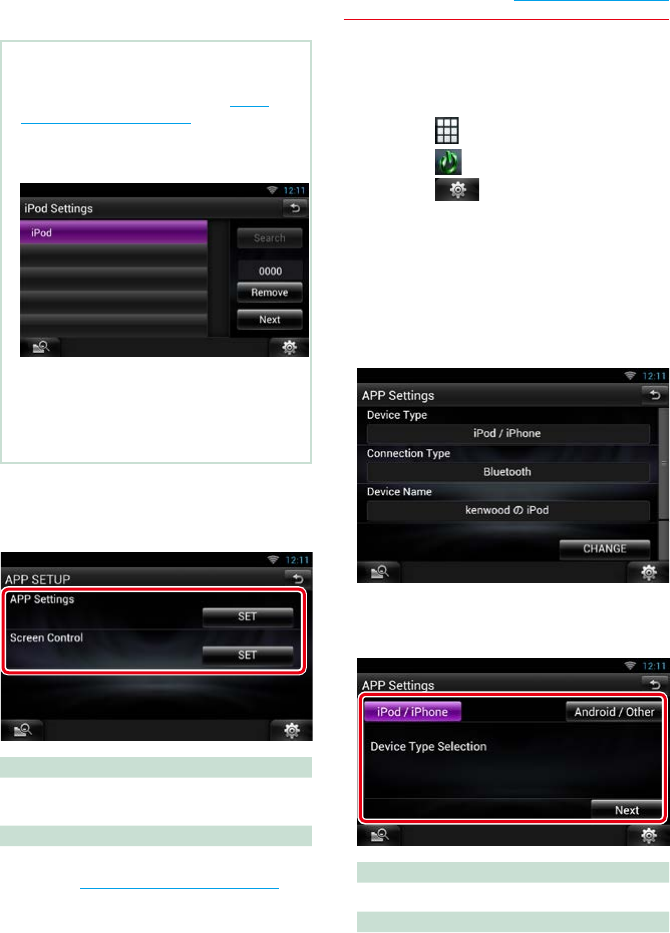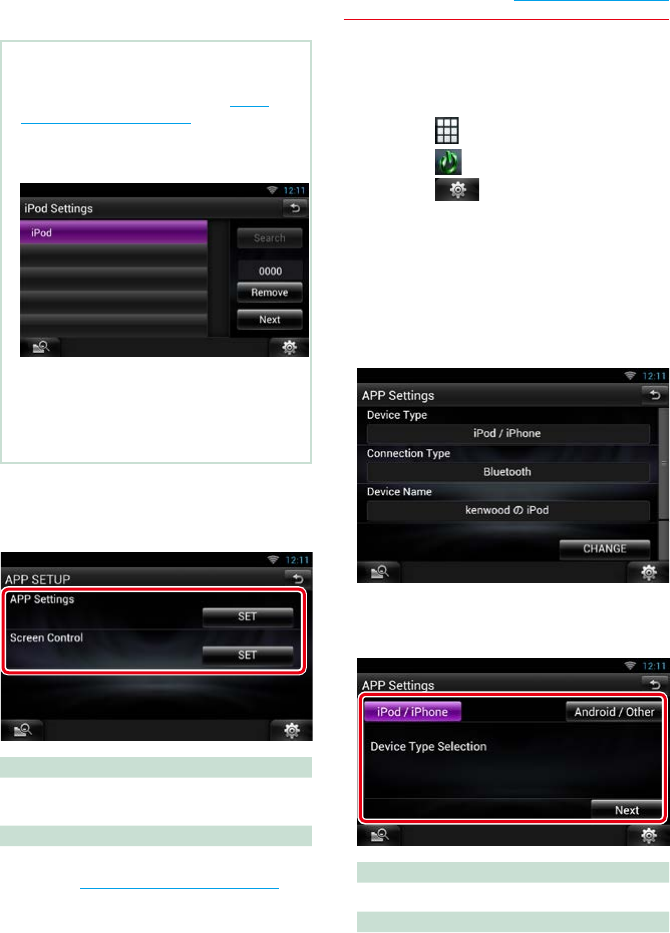
85
Return to the Top page
CD/Audio and Visual Files/iPod/Apps Operation
NOTE
• For the details of the necessary cable and adapter
to connect with iPod/iPhone, refer to Music/
Video Basic Operation (P.68).
• When you select “HDMI + BT” or “Bluetooth” in
step 10, Bluetooth device selection screen will
appear. Select the iPod/iPhone to be connected.
• If a connectable Bluetooth device is not
displayed, touch [Search] and do the pairing of
the devices.
• The setting of “iPod connection setup” is just for
the unit and regardless of the account.
Ñ
Apps setup
1
Set each item as follows.
APP Settings*
Makes the detailed setting of the device in
which APPS are installed.
Screen Adjust
Touch [SET] to display the screen control
screen. See Monitor Screen Setup (P.130).
* This item can be set when in STANDBY
source.
Application link setup
1
Press the <HOME> button twice to the
Source launcher panel.
2
Touch [ ].
3
Touch [ STANDBY].
4
Touch [ ].
5
Touch [SETUP].
6
Touch [Source].
7
Touch [APPS SETUP].
8
Touch [SET] on [APP Settings] in the
APPS SETUP screen.
Application link setup screen appears.
9
Touch [CHANGE].
10
Select the device installed the apps.
iPod/iPhone
Select when using iPod/iPhone.
Android/Other
Select when using Android or BlackBerry
device.
11
Touch [Next].
Continued