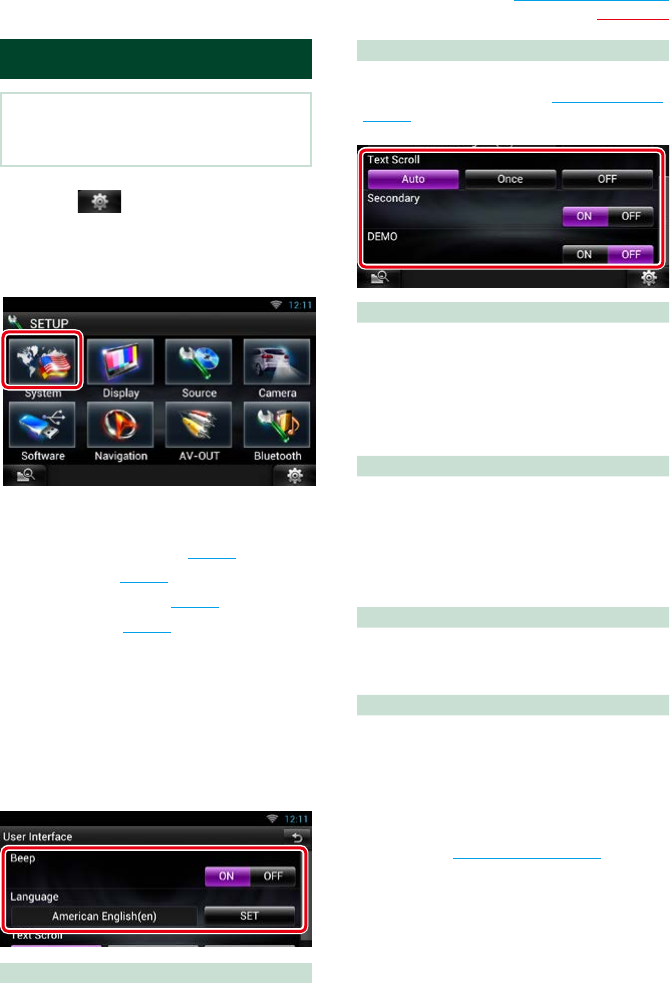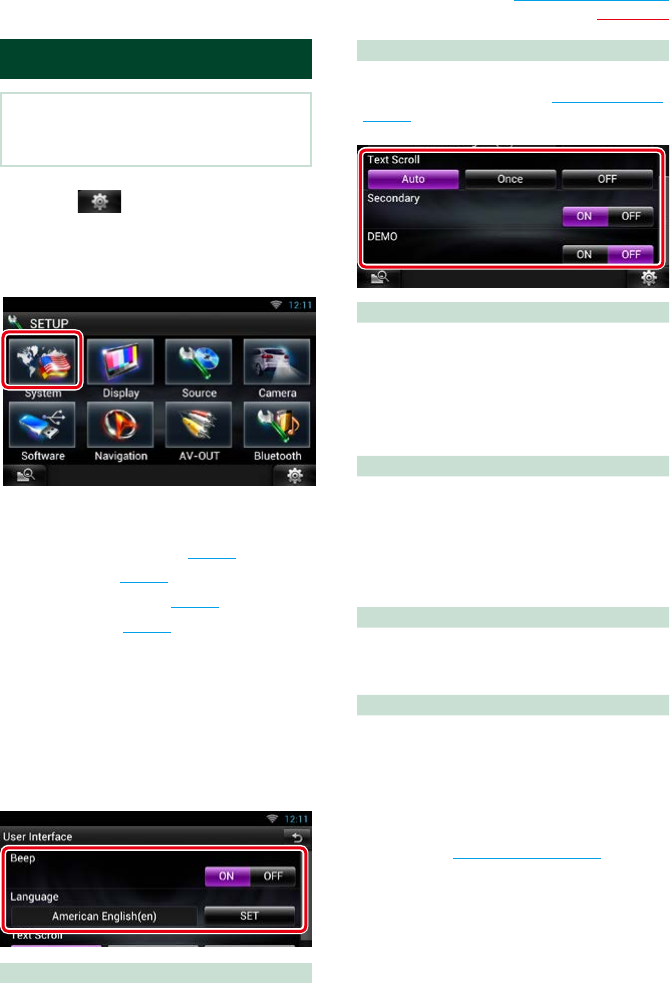
131
Return to the Top page
Setting Up
System Setup
NOTE
• Each operation in this section can be started from
the multi function menu.
1
Touch [ ] on any screen.
Quick Menu screen appears.
2
Touch [SETUP].
3
Touch [System].
System screen appears.
See the following section for each setting.
• Set up the user interface (P.131)
• Set up security (P.132)
• Set up external switch (P.133)
• Set up memory (P.133)
Ñ
User interface
You can setup user interface parameters.
1
Touch [User Interface] in the list.
User Interface screen appears.
2
Set each item as follows.
Beep
Turns the key touch tone on or off.
Default is “ON”.
Language
Select the language used for the control
screen and setting items. See Language setup
(P.132).
Text Scroll
Allows scrolling of text display on the source
control screen. Select from “Auto”/”Once”/”OFF”.
Auto (Default): Scrolls the text automatically.
Once: Allows you to scroll the text only once
automatically when updated.
OFF: Does not scroll the text automatically.
NAV Key Longer than 1 Second
You can set the operation performed when the
NAV key is pressed for 1 second. Select from
”V.OFF”/”CAM”.
V.OFF:
Turn the display off.
CAM
(Default)
: Switches to the front or rear
view camera video display.*
Secondary
Set whether to display the navigation
information in the audio screen or vice versa.
Default is “ON”.
DEMO
Set the demonstration mode. Default is “ON”.
* When you set [Front Camera] to OFF, the
display will change to the rear view camera
and when you set it to “CMOS-3xx”/ “Other”,
the display will change to the front view
camera. See Camera Setup (P.137)