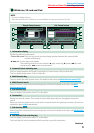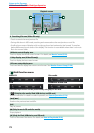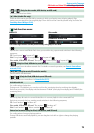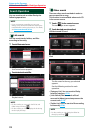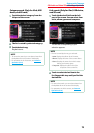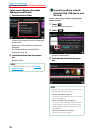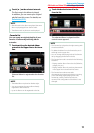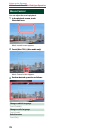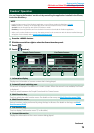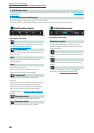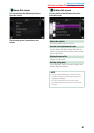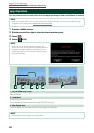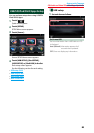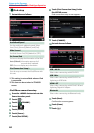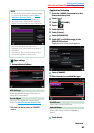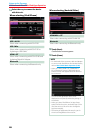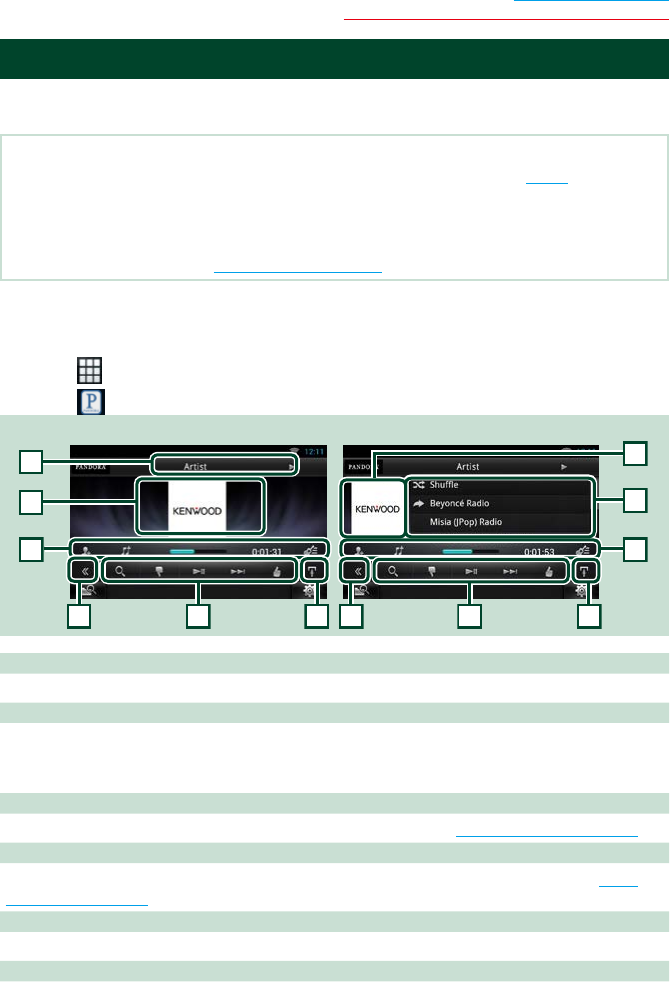
79
Return to the Top page
CD/Audio and Visual Files/iPod/Apps Operation
Pandora® Operation
You can listen to the Pandora® on this unit by controlling the application installed in the iPhone,
Android or BlackBerry.
NOTE
• Install the latest version of the Pandora® application on your iPhone, Android or BlackBerry. (P.170)
iPhone: Search for "Pandora" in the Apple App Store to find and install the most current version.
Android: Visit the Google Play and search for Pandora to install.
BlackBerry: Visit www.pandora.com from the built in browser to download the Pandora application.
• When you first select Pandora as a source, the setting screen for the connection with the device installed the apps
will appear. For the details, refer to Application link setup (P.85).
1
Press the <HOME> button.
2
Flick the screen left or right to select the Source launcher panel.
3
Touch [ ].
4
Touch [ Pandora].
2
6
2
7
Simple Control screen List Control screen
1
7
3
3
4
4
5
8
1 Information display
Displays text information of current content that is being played.
2 Artwork/Control switching area
The artwork is displayed if available from current content. When the artwork is not available, “No Photo”
is displayed.
Touch to switch between the Simple Control and List Control screen.
3 Multi function key
Touch to switch the multi function menu. For details on the menu, see Multi function menu (P.80).
4 Multi function menu
Various functions can be performed by using the keys in this area. For details on the keys, see Multi
function menu (P.80).
5 Sub function key
Touch to display “Sub function menu” (7 in this table).
6 Content information
Displays the information of the current content being played.
Continued