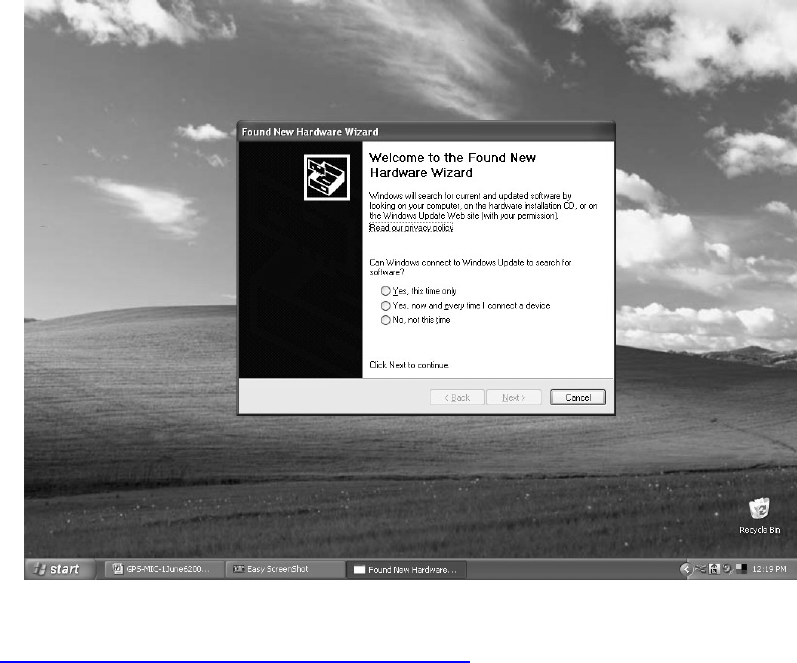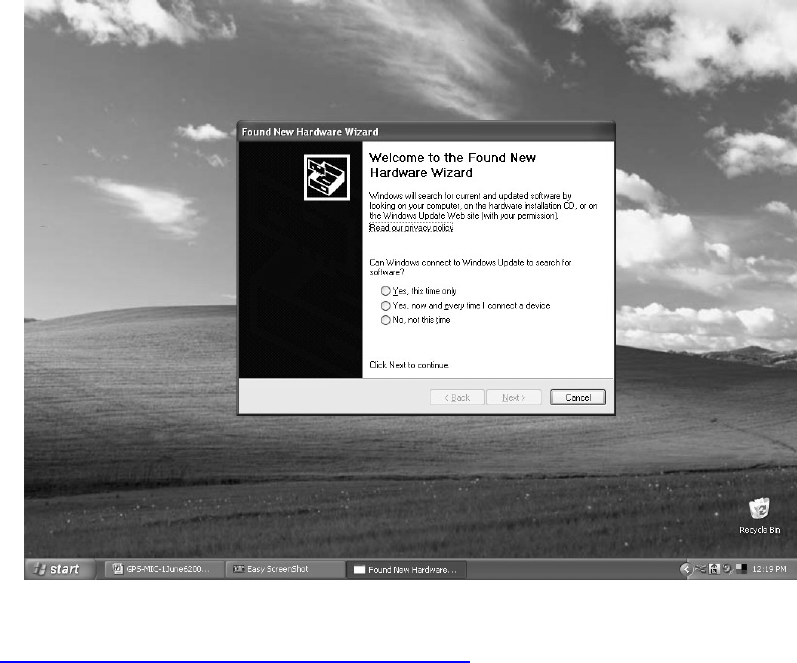
12.0 USING YOUR SYSTEM
NOTE: You will need an internet connection, either a wired or wireless LAN.
12.1 Once the software has been installed,
Shut down your computer and plug in the USB cable from you GPS-MIC-1. Ensure
that the GPS-MIC-1 is not turned on for these steps.
12.2 When the cable is properly plugged in power up the computer while keeping the
GPS-MIC-1 power off.
12.3 A window will appear once the computer is booted up saying “Welcome to the
Found New Hardware Wizard”. Select “Yes, this time only” from the three options
listed. Follow the directions in the install wizard using the recommended option for
installation. A window will appear saying that the software does not pass the
windows logo testing. Click on “Continue Anyway”.
NOTE: Windows will make you do the “Found New Hardware” procedure twice in a
row, you need to do this in order to see the connected GPS device.
12.4 You will now have to install Google Earth onto your computer. To do this go to
http://earth.google.com/download-earth.html and download the latest version.
12.5 Open up the executable and follow the on screen directions from the Installation
wizard to installing Google Earth.
44