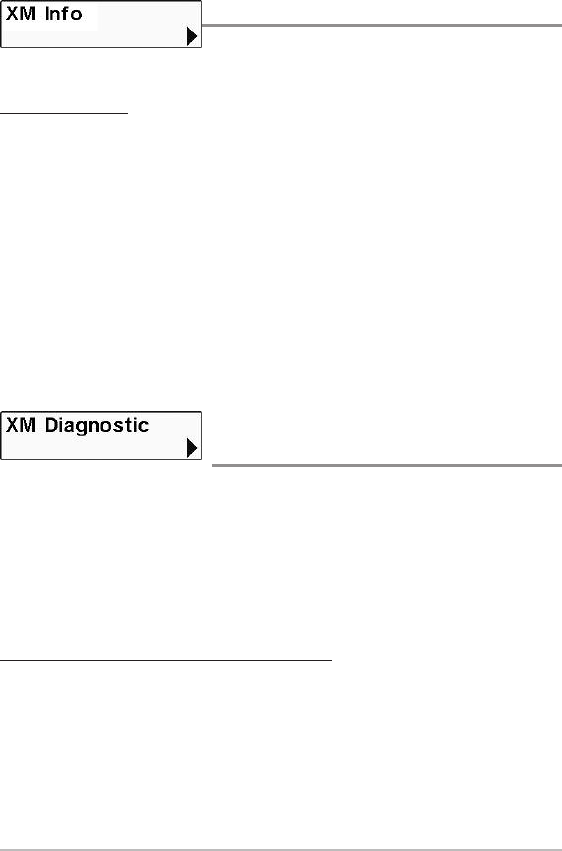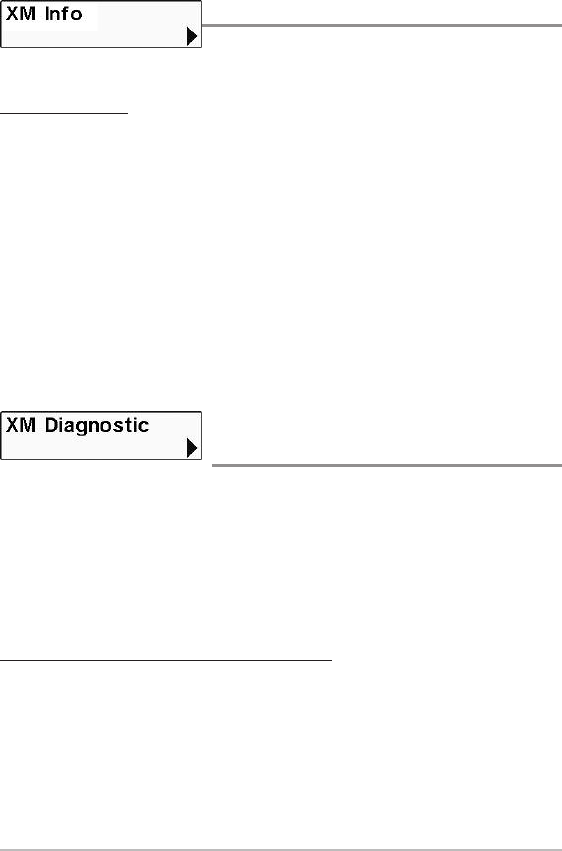
XM Info
XM Info displays an information box with the
XM Radio ID and subscription activation status.
To view XM Info:
1. Highlight XM Info on the XM Weather submenu.
2. Press the RIGHT Cursor key to view the Radio ID and activation
status.
• The Radio ID is the set of uppercase, alphanumeric characters
shown under XM Info.
• Activation Status: If your subscription has been activated,
“NavWeather Authorized” displays in the information box. If it is
not activated, the information box displays “Authorization
Required” or “Activation Required.” See How to Subscribe and
Activate XM WX for details.
XM Diagnostic
(Advanced)
When XM Diagnostic is selected, an information box will display on the
screen with important information about your AS WX 1 Satellite Weather
Receiver. You may need this information if you contact customer service. The
XM Diagnostic menu option is available when the User Mode is set to
Advanced in the Setup main menu.
WARNING! Do not change the settings in the XM Diagnostic information box.
To view the XM Diagnostic information box:
1. Make sure the User Mode is set to Advanced, and highlight XM
Diagnostic on the XM Weather submenu.
2. Press the RIGHT Cursor key to view the XM Diagnostic information
box. Press the DOWN or UP Cursor key to scroll through the
information.
40
XM Weather Submenu