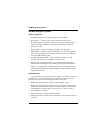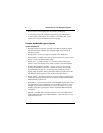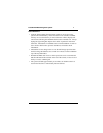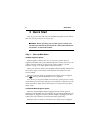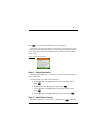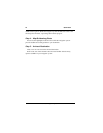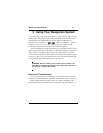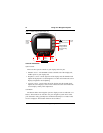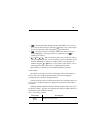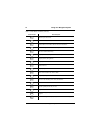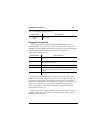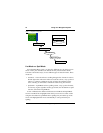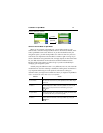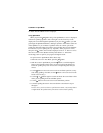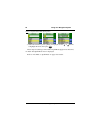13
User Manual
• – Pressing this button displays the Main Menu/Where do you want to
go? screen. It is the first step to selecting a destination. Also, system options
are accessed from this screen through the function button.
• – Pressing this button is integral to all functions within the system.
Upon highlighting or selecting an option or destination, press to
confirm your selection.
• or and or – The arrow buttons allow you to scroll up or down in
a list and highlight an entry. Or, when spelling, you can scroll either up and
down the alphanumeric characters, or right or left in cursor positions. In
addition, using the or buttons, you can adjust system options, such as
increasing/decreasing volume levels, or adjusting the map scale.
These buttons are described in more detail throughout this manual.
Function Buttons
The buttons on the right side of the screen/display unit are called function
buttons. They have changing labels depending on the screen displayed;
consequently, they also have changing functions.
You will encounter and use some function buttons more often than others. On
some screens, not all four buttons are displayed; only currently active buttons
are shown.
Although all details about the functions that these buttons relate to has yet to
be discussed, Table 1 provides some definition for reference. Further details are
described in context within this manual.
Table 1. Function Buttons At-A-Glance
Function Button Brief Description
Add addresses to Address Book.
MENU
OPT
ENTER
ENTER
ADD