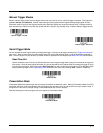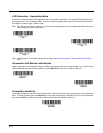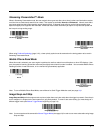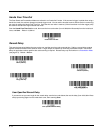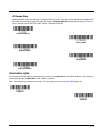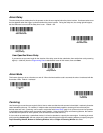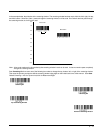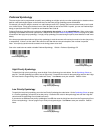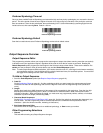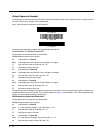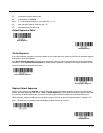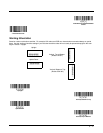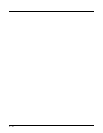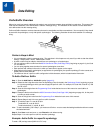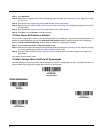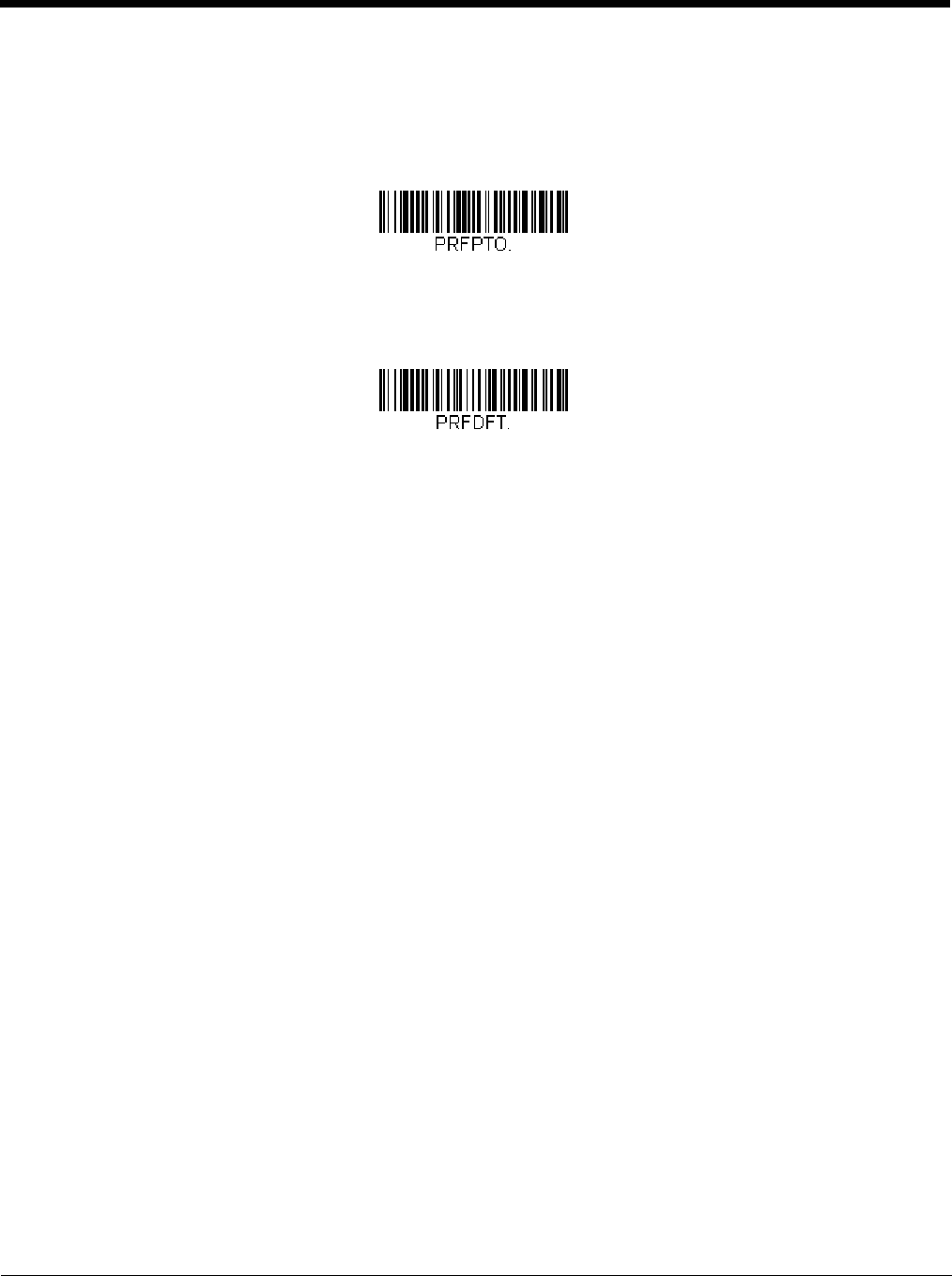
3 - 13
Preferred Symbology Time-out
Once you have enabled Preferred Symbology and entered the high and low priority symbologies, you must set the time-out
period. This is the period of time the scan engine will search for a high priority bar code after a low priority bar code has
been encountered. Scan the bar code below, then set the delay (from 1-3,000 milliseconds) by scanning digits from the
inside back cover, then scanning Save. Default = 500 ms.
Preferred Symbology Default
Scan the bar code below to set all Preferred Symbology entries to their default values.
Output Sequence Overview
Output Sequence Editor
This programming selection allows you to program the scan engine to output data (when scanning more than one symbol)
in whatever order your application requires, regardless of the order in which the bar codes are scanned. Reading the
Default Sequence symbol programs the scan engine to the Universal values, shown below. These are the defaults. Be
certain you want to delete or clear all formats before you read the Default Sequence symbol.
Note: To make Output Sequence Editor selections, you’ll need to know the code I.D., code length, and character match(es)
your application requires. Use the Alphanumeric symbols (inside back cover) to read these options. You must hold
the trigger while reading each bar code in the sequence.
To Add an Output Sequence
1. Scan the Enter Sequence symbol (see Require Output Sequence, page 3-15).
2. Code I.D.
On the Symbology Charts on page A-1, find the symbology to which you want to apply the output sequence format.
Locate the Hex value for that symbology and scan the 2 digit hex value from the Programming Chart (inside back
cover).
3. Length
Specify what length (up to 9999 characters) of data output will be acceptable for this symbology. Scan the four digit
data length from the Programming Chart. (Note: 50 characters is entered as 0050. 9999 is a universal number,
indicating all lengths.) When calculating the length, you must count any programmed prefixes, suffixes, or formatted
characters as part of the length (unless using 9999).
4. Character Match Sequences
On the ASCII Conversion Chart (Code Page 1252), page A-3, find the Hex value that represents the character(s) you
want to match. Use the Programming Chart to read the alphanumeric combination that represents the ASCII
characters. (99 is the Universal number, indicating all characters.)
5. End Output Sequence Editor
Scan F F to enter an Output Sequence for an additional symbology, or Save to save your entries.
Other Programming Selections
• Discard
This exits without saving any Output Sequence changes.
Preferred Symbology Time-out
Preferred Symbology Default