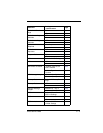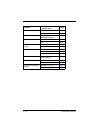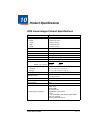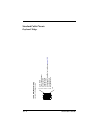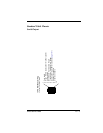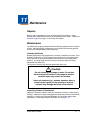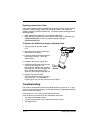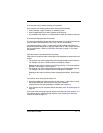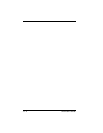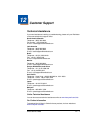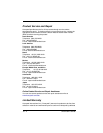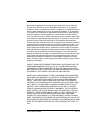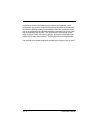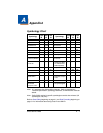3200 User’s Guide 11 - 3
Is the scanner having trouble reading your symbols?
If the scanner isn’t reading symbols well, check that the symbols:
• Aren’t smeared, rough, scratched, or exhibiting voids.
• Aren’t coated with frost or water droplets on the surface.
• Are enabled in the scanner or in the decoder to which the scanner connects.
Is the barcode displayed but not entered?
The barcode is displayed on the host device correctly, but you still have to press
a key to enter it (the Enter/Return key or the Tab key, for example).
You need to program a suffix. Programming a suffix enables the scanner to
output the barcode data plus the key you need (such as “CR”) to enter the data
into your application. Refer to Prefix/Suffix Overview on page 4-1 for further
information.
Does the scanner read the barcode incorrectly?
If the scanner reads a barcode, but the data is not displayed correctly on the host
screen:
• The scanner may not be programmed for the appropriate terminal interface.
For example, you scan “12345” and the host displays “@es%.”
Reprogram the scanner with the correct Plug and Play or Terminal selection
barcode. See Chapter 1 and Chapter 2.
• The scanner may not be programmed to output your barcode data properly.
For example, you scan “12345” and the host displays “A12345B.”
Reprogram the scanner with the proper symbology selections. See Chapter
6.
The scanner won’t read your barcode at all.
1. Scan the sample barcodes in the back of this manual. If the scanner reads
the sample barcodes, check that your barcode is readable.
Verify that your barcode symbology is enabled (see Chapter 6).
2. If the scanner still can’t read the sample barcodes, scan All Symbologies on
page 6-1.
If you aren’t sure what programming options have been set in the scanner, or if
you want the factory default settings restored, scan Resetting the Standard
Product Defaults on page 9-1.