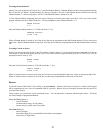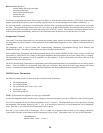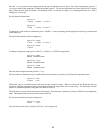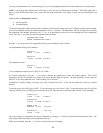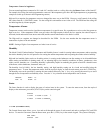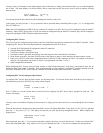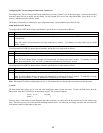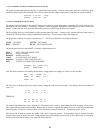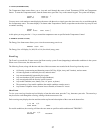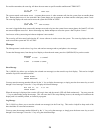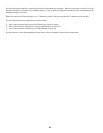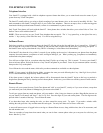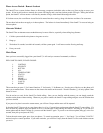35
Configuring HLC Devices using an OmniTouch Touchscreen
To configure HLC devices from an OmniTouch touchscreen, press the “Control” icon on the Home page. Select the desired unit
from the Control list box to display the unit dialog. Put the selected HLC device into Setup Mode (See - Setup Mode for HLC
Devices), and then press the “Config” button.
The display will provide you with step-by-step configuration status. Once completed, press the Exit icon.
Setup Mode for HLC Devices
To configure HAI UPB™ Wall Switches and Dimmers, put the device in Setup mode as follows:
Step Operation
1 Tap the rocker switch quickly 5 times.
2 The HAI UPB™ Wall Switch or Dimmer will flash the lighting load one time and blink its LED blue to indicate that it is
in Setup Mode.
Note: The switch will automatically exit Setup mode after 5 minutes. To manually exit Setup mode, tap the switch
quickly 2 times.
To configure the HAI UPB™ 6-Button Room Controller, put the device in Setup mode as follows:
Step Operation
1 Press and hold the “ON” and “OFF” pushbuttons simultaneously for at least 3 seconds.
2 All of the LED indicators will blink to indicate that the HAI UPB™ 6-Button Room Controller is in Setup Mode.
Note: The HAI 6-Button Room Controller will automatically exit Setup mode after 5 minutes. To manually exit Setup
mode, press and hold the “ON” and “OFF” pushbuttons simultaneously for at least 3 seconds.
To configure the HAI UPB™ 8-Button House Controller, put the device in Setup mode as follows:
Step Operation
1 Press and hold the “1” and “8” pushbuttons simultaneously for at least 3 seconds.
2 All of the LED indicators will blink to indicate that the HAI UPB™ 8-Button House Controller is in Setup Mode.
Note: The HAI 8-Button House Controller will automatically exit Setup mode after 5 minutes. To manually exit Setup
mode, press and hold the “1” and “8” pushbuttons simultaneously for at least 3 seconds.
Note: When OmniLT finishes configuring the device, it will automatically exit Setup mode and return to normal operation.
2 = ZONE
The Zone Status menu allows you to view and scroll through the status of each zone input. To enter the Zone menu, from the
Status menu, press the 2 (ZONE) key on the console keypad. The system will display:
Front Door SECURE
ZONE 1
↓
You may enter a zone number to start displaying the status with zone, or simply press the down arrow key to start with the first
zone. The arrow keys may be used to continue scrolling between zones. For each zone, the display will show the zone name, the
zone number, and the current status of the zone: