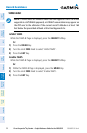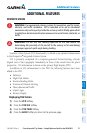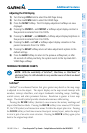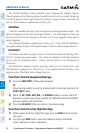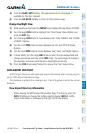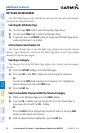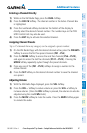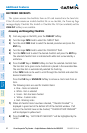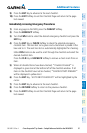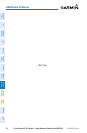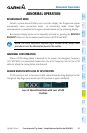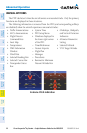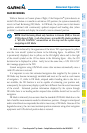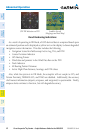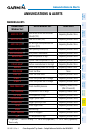Cirrus Perspective
®
by Garmin – Cockpit Reference Guide for the SR20/SR22
190-00821-03 Rev. A
62
Additional Features
Flight
InstrumentsEIS
Nav/Com/
XPDR/AudioAFCSGPS Nav
Flight
PlanningProcedures
Hazard
Avoidance
Additional
Features
Abnormal
Operation
Annun/
AlertsAppendixIndex
ELECTRONIC CHECKLISTS
The system accesses the checklists from an SD card inserted into the bezel slot.
If the SD card contains an invalid checklist file or no checklist, the Power-up Page
messages display ‘Checklist File: Invalid’ or ‘Checklist File: N/A’ (not available) and the
CHKLIST Softkey is not available.
Accessing and Navigating Checklists
1)
From any page on the MFD, press the CHKLIST Softkey.
2)
Turn the large FMS Knob to select the ‘GROUP’ field.
3)
Turn the small FMS Knob to select the desired procedure and press the
ENT Key.
4)
Turn the large FMS Knob to select the ‘CHECKLIST’ field.
5)
Turn the FMS Knob to select the desired checklist and press the ENT Key.
The selected checklist item is indicated with white text surrounded by a
white box.
6)
Press the ENT Key or CHECK Softkey to check the selected checklist item.
The line item turns green and a checkmark is placed in the associated box.
The next line item is automatically selected for checking.
Either FMS Knob can be used to scroll through the checklist and select the
desired checklist item.
Press the CLR Key or UNCHECK Softkey to remove a check mark from an
item.
The following colors are used for checklist items:
•
Blue - Items not selected
•
White - Item is selected
•
Green - Item has been checked
•
Yellow - Caution notes
•
Red - Warning notes
7)
When all checklist items have been checked, ‘*Checklist Finished*’ is
displayed in green text at the bottom left of the checklist window. If all
items in the checklist have not be checked, ‘*CHECKLIST NOT FINISHED*’
will be displayed in yellow text.\
8)
Press the ENT Key. ‘GO TO NEXT CHECKLIST?’ will be highlighted by the
cursor.