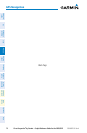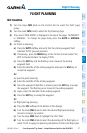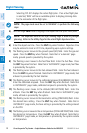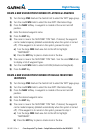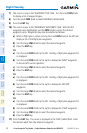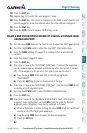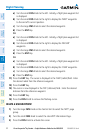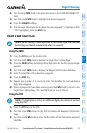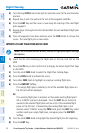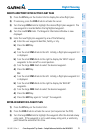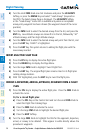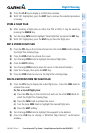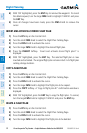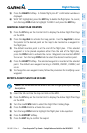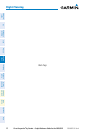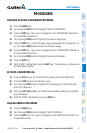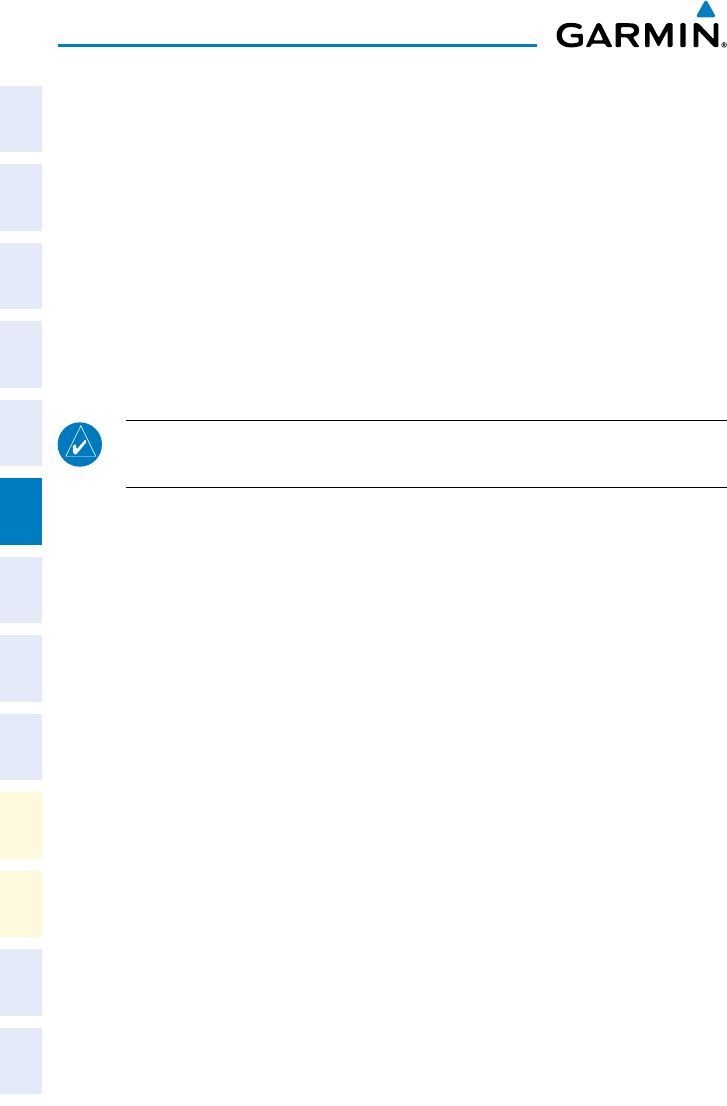
Cirrus Perspective
®
by Garmin – Cockpit Reference Guide for the SR20/SR22
190-00821-03 Rev. A
34
Flight Planning
Flight
InstrumentsEIS
Nav/Com/
XPDR/AudioAFCSGPS Nav
Flight
PlanningProcedures
Hazard
Avoidance
Additional
Features
Abnormal
Operation
Annun/
AlertsAppendixIndex
4)
Turn the large FMS Knob to the right to move the cursor to the next character
position.
5)
Repeat step 3 and 4 to spell out the rest of the waypoint identifier.
6)
Press the ENT Key and the cursor is now ready for entering of the next flight
plan waypoint.
7)
Repeat steps 3 through 6 to enter the identifier for each additional flight plan
waypoint.
8)
Once all waypoints have been entered, press the FMS Knob to remove the
cursor. The new flight plan is now active.
IMPORT A FLIGHT PLAN FROM AN SD CARD
NOTE: See the Annunciations & Alerts section for flight plan import message
descriptions.
1)
Insert the SD card containing the flight plan in the top card slot on the
MFD.
2)
Press the FPL Key on the Control Unit to display the Active Flight Plan Page
on the MFD.
3)
Turn the small FMS Knob to select the Flight Plan Catalog Page.
4)
Press the FMS Knob to activate the cursor.
5)
Turn either FMS Knob to highlight an empty or existing flight plan.
6)
Press the IMPORT Softkey.
If an empty flight plan is selected, a list of the available flight plans on
the SD card will be displayed.
Or:
If an existing flight plan is selected, an ‘Overwrite existing flight plan?
OK or CANCEL’ prompt is displayed. Press the ENT Key to choose to
overwrite the selected flight plan and see a list of the available flight
plans on the SD card. If overwriting the existing flight plan is not
desired, select ‘CANCEL’ using the FMS Knob, press the ENT Key, select
another existing or empty flight plan, and again press the IMPORT
Softkey.
7)
Turn the small FMS Knob to highlight the desired flight plan for importing.
8)
Press the ENT Key.