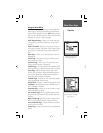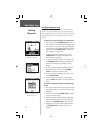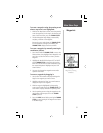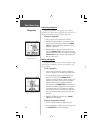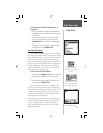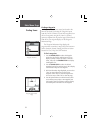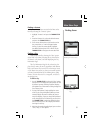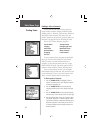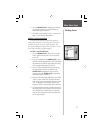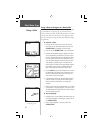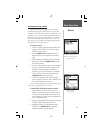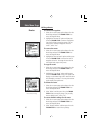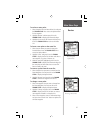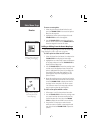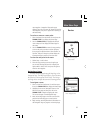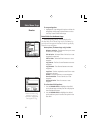5. Use the THUMB STICK to highlight your selection
from the list and then press it IN to display the
Information Page for that item.
6. Use the on-screen buttons to ‘Goto’ or view on the
‘Map’, or use the page Options Menu.
Finding a Last Found Place
You can use the Recently Found Places option to
locate Points of Interest, Cities, Waypoints or Contacts
and other locations you have recently retrieved. The
process for fi nding recent points from the Find ‘N Go list
is the same as fi nding a regular waypoint.
To fi nd a ‘Last Found Place’:
1. Use the THUMB STICK to select the ‘Last Found
Places’ option from the Find ‘N Go List and then
press it IN.
2. Press UP or DOWN on the THUMB STICK to high-
light the desired sub-page button, which will display
the options list for that sub-page (Points of Interest,
Cities or Waypoints/Contacts) to the left.
3. Press LEFT (Pressing RIGHT will return you to the
sub-page buttons), then UP or DOWN on the
THUMB STICK to highlight an item on the list
and press IN on the THUMB STICK to display the
Information Page for that item.
4. With the Information Page displayed, you can select
‘Goto’ to create a direct line of travel to the item.
Select ‘Map’ to view the waypoint location or select
‘OK’. For Waypoints and Contacts, you may also
choose to ‘Delete’ to permanently remove that item.
5. Use the page Options Menu to send the location of
that point, project a new waypoint from its location,
set a proximity circle, add the item to an existing
route, or view sun/moon or hunt/fish position data
for this time and date.
Main Menu Page
Finding Items
Last Found Places Page
37