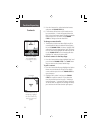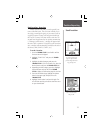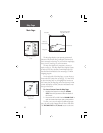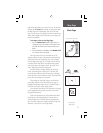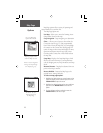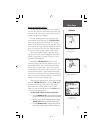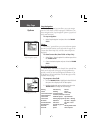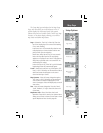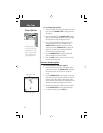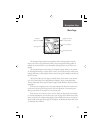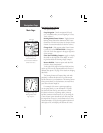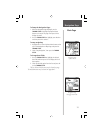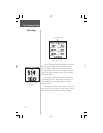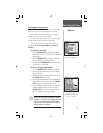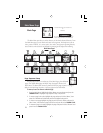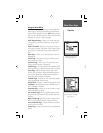22
To use Setup Map options:
1. Select ‘Setup Map’ from the Options Menu and then
press IN on the THUMB STICK to display the Map
Setup Page.
2. Press UP or DOWN on the THUMB STICK to high-
light the desired sub-page button, which will display
the options list for that sub-page to the left.
3. Press LEFT (Pressing RIGHT will return you to the
sub-page buttons), then UP or DOWN on the
THUMB STICK to highlight a feature on the list
and press IN on the THUMB STICK to display the
options list for that feature. Pressing RIGHT will
return you to the sub-page buttons.
4. Use the THUMB STICK to highlight the desired
option and then press it IN to activate.
5. Press the PAGE button or the on-screen ‘X’ button
to return to the Map Page.
Measure Distance option
To use the Measure Distance option:
1. Select ‘Measure Distance’ from the Options Menu
and then press IN on the THUMB STICK to display
the Panning Arrow. You will see ‘Ref’ under the
arrow.
2. Use the THUMB STICK to move about on the Map
Page until you reach the point to which you want to
measure. A new ‘Map Pointer’ field displays show-
ing the location of the pointer and the direction and
distance from where you began the measuring.
3. To begin measuring from a different point, press IN
on the THUMB STICK from the desired location.
4. To stop measuring, press the PAGE key.
Map Page
Setup Options
You may quickly choose
to Show All or None for
loaded MapSource POI
data by using the Map
Setup, MapSource sub-
page Options Menu.
Measuring distance.
Map Pointer Field