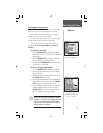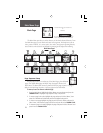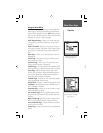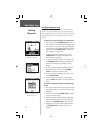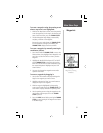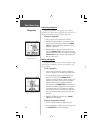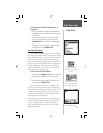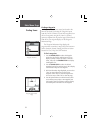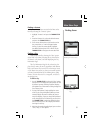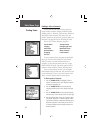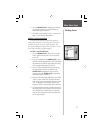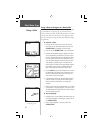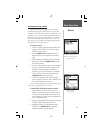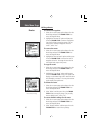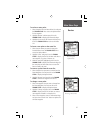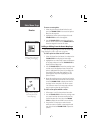Finding a Contact
Contacts that you have received in the Rino can be
found by selecting the ‘Contacts’ option.
1. Highlight ‘Contacts’ and press the THUMB STICK
IN.
2. From the Contacts List, select the desired contact
and press the THUMB STICK IN.
3. If the contact did not have a GPS location on the
last transmission, a ? mark will appear below
the flag. To view the contact details, highlight
the details field and press LEFT or RIGHT on the
THUMB STICK to change to the next data field.
Finding a City
Cities can be found by selecting the ‘Cities’ option
of the Find ‘N Go Menu, selecting the city from the list
of ‘Nearest’ or ‘By Name’, and then displaying the City
Information Page.
The City Information Page for the selected city dis-
plays the city name, the size by population, and distance
from your location. You can view it on the map or create
a Goto direct route to the city from your current location,
or from a location defi ned by the Panning Arrow (Map
Pointer). You can also save it as a waypoint, or add it to
an existing route.
To fi nd a city:
1. Use the THUMB STICK to select the ‘Cities’ option,
then press it IN to display the find ‘By Name’ or find
by ‘Nearest’ prompt. Selecting ‘By Name’ displays
the keyboard as an alternative scrolling through the
list of nearest cities.
2. If using find ‘By Name’, begin spelling the name
of the city by using the keyboard. When you have
entered enough characters to define the name, a
match list displays. If you are using find ‘By Nearest’
scroll through the list to find the city you want. Use
the THUMB STICK
to select the desired city from
the list and then press it IN to display the Informa-
tion Page for that city.
3. With the Information Page displayed, you can select
‘Goto’, ‘Map’, or ‘OK’ options.
Find List for Nearest Cities
City Information
Page
Main Menu Page
Finding Items
35