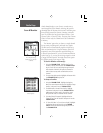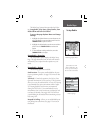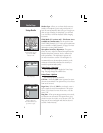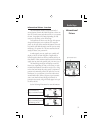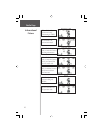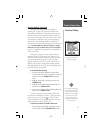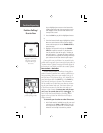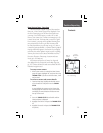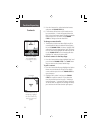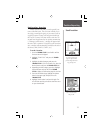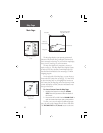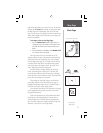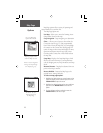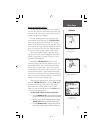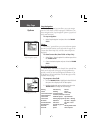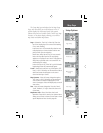14
5. From the Contacts List, select the desired contact
and press the THUMB STICK IN.
6. If the contact did not have a GPS location on the
last transmission, a ? mark will appear below the
flag. To view the contact details, highlight the details
field and press LEFT or RIGHT on the THUMB
STICK to change to the next data field.
To change contact details:
1. The Elevation, Position and Note fields may all be
manually edited. Select the desired field and press
IN on the THUMB STICK. For Notes, highlight ‘Edit’
and press IN to start entering data, up to 30 charac-
ters. For other fields, highlight the field and press IN
on the THUMB STICK to start changing the data.
Highlight ‘OK’ and press IN when done.
To view a contact on the Map Page:
1. From the Contact Review Page, highlight ‘Map’ and
press IN on the THUMB STICK. Press PAGE when
done to return to the Contact Review Page.
To poll a contact:
1. From the Contact Details page, highlight the Option
Menu on-screen button at the top of the display
screen and then press IN on the THUMB STICK to
open the menu.
2. Highlight ‘Poll Location’ and press the THUMB
STICK IN to poll that contact. If it has been less
than 30 seconds since the last poll, a “Waiting to
send poll request...” message will appear. Once the
30 second limit has expired, the message will disap-
pear and the unit will then send the poll request.
Position Reporting
Contacts
Contacts will also show on
the Map Page. Highlight
the contact and the map
will center on their last
position.
Contact Bar
Move LEFT or RIGHT
on the THUMB STICK
to view different contact
data.