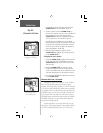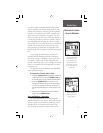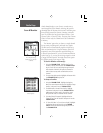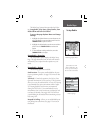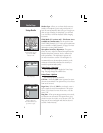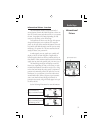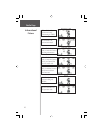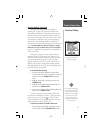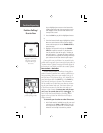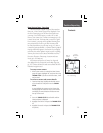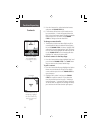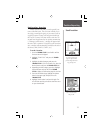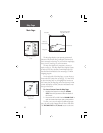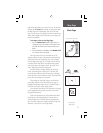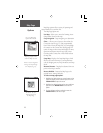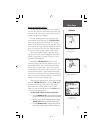12
As you highlight the contacts on the Contact Bar,
the Map page will center the map on that contact
and display its name, direction and distance near
the top of the screen.
2. Press the CALL key to poll the highlighted contact.
or
1. From the Contact Details page, highlight the Option
Menu on-screen button at the top of the display
screen and then press IN on the THUMB STICK to
open the menu.
2. Highlight ‘Poll Location’ and press the THUMB
STICK IN to poll that contact. If it has been less
than 30 seconds since the last poll, a “Waiting to
send poll request...” message will appear. Once the
30 second limit has expired, the message will disap-
pear and the unit will then send the poll request.
Once a poll is sent, it will take a few seconds for the
polled radio to respond. After a contact has been polled, a
“<contact name> Updated” message will briefl y appear at
the bottom of your display each time the contact updates.
Peer-to-Peer - Overview
Another unique feature or the Rino is being able to
send it’s location to another Rino, which is called Peer-to-
Peer positioning. With peer-to-peer enabled (see pg. 8)
and you have a GPS position (see pg. 50), whenever you
press and release either the CALL key or the TALK key,
your Rino will send out its location. This information
will be available to all other Rino users that are monitor-
ing the same channel and code. This feature allows you
to track the movement of other Rino users and even
navigate to their location. Locations may only be sent
once every 30 seconds, due to FCC restrictions. The
Peer-To-Peer On/Location Ready to Send fl ag will
appear in the top Status Bar when the unit is ready to
send its location
To transmit your location to other Rino users:
1. With ‘Send Location’ enabled (see pg. 8), press and
release either the TALK or CALL buttons. You will
see a flag on the top Status Bar or in Mark’s hand
when the unit is ready to transmit its position.
Position Reporting
Position Polling /
Peer-to-Peer
Highlight a contact on the
Map Page Contact Bar
and press CALL to poll
that contact.
A fl ag will appear when
position reporting is ready.