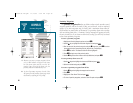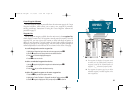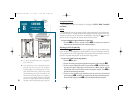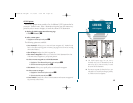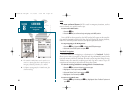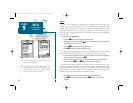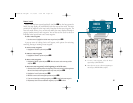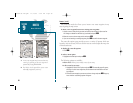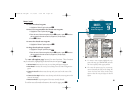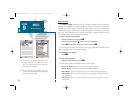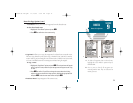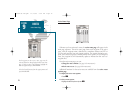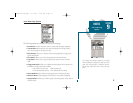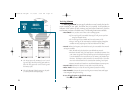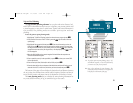68
GETTING START-
ED
Using the GOTO
Key
Routes (con’t.)
The route edit mode also allows you to insert a new route waypoint in any
route leg using the map cursor.
To insert a new waypoint between two existing route waypoints:
1. Use the cursor to select the leg you want to insert the new waypoint in (the route line
will change to a dotted line when the leg is selected) and press
T
.
2. Move the cursor to the new map position and press
T
.
3. If you are not inserting an existing waypoint, press
T
to confirm the new waypoint.
The route edit options page provides access to a variety of features which can
be used to review, activate, invert or edit the route as text and adjust the map view
of the selected route.
To display the route edit options:
1. Press
O
.
To select a menu option:
1. Highlight the desired option and press
T
.
The following options are available:
• Edit As Text?: Allows you to modify a route by text entry.
To edit a route by text entry:
1. Highlight the ‘Edit As Text?’ option and press
T
. The text edit page will appear,
showing a list of all route waypoints, with the desired track and distance of each
leg displayed.
2. Select the route waypoint you want to review or change and press
T
. A pop-up
menu with four route editing options will appear.
SECTION
9
ROUTES
Route Edit Mode
A
B
A. A new route waypoint may be inserted into any
route leg by pointing to the new waypoint or
position and pressing EDIT/ENTER.
B. The ‘Edit As Text?’ option allows you to review
and modify waypoints by text entry.
19000138.10A.QXD 11/11/99 8:47 AM Page 68