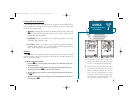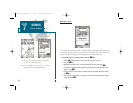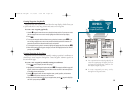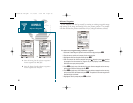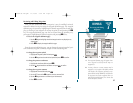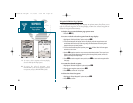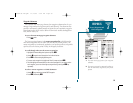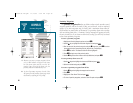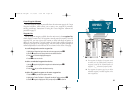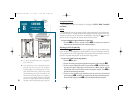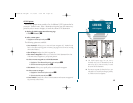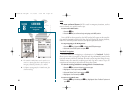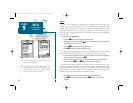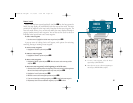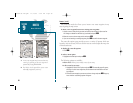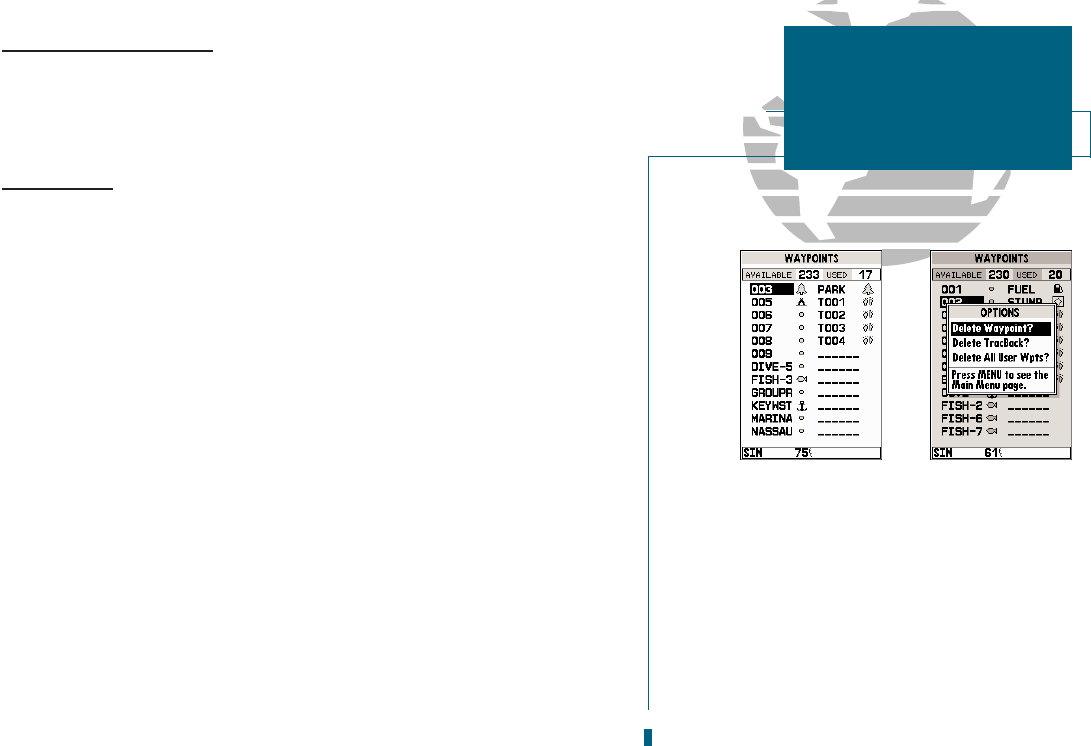
61
GETTING START-
ED
Using the GOTO
Key
Create Waypoint Submenu
The third waypoint submenu accessible from the main menu page is the ‘Create
Waypoint’ submenu, which allows you to create a new waypoint by manually
entering coordinates. Instructions for using the ‘Create Waypoint’ submenu are
provided on page 55.
Waypoint List
The last waypoint category available from the main menu is the waypoints list,
which displays a master list of all waypoints currently stored in memory. From the
waypoints list, you may review, edit, rename or delete individual waypoints; or
delete all user waypoints. The total number of stored and available waypoints is
displayed at the top of the waypoints page, with the stored waypoints arranged in
numerical/alphabetical order and listed in two columns in the center of the page.
To scroll through and review the waypoint list:
1. Highlight the ‘Waypoints’ option from the main menu page and press
T
.
2. Use the
R
keypad to scroll through the list in the desired direction.
3. Press
T
to review the highlighted waypoint.
4. Press
T
to return to the list.
To delete an individual waypoint from the list:
1. Use the
R
keypad to highlight the waypoint to be deleted and press
O
.
2. Press
T
.
3. Press the
T
key to confirm the deletion warning.
To delete all TracBack waypoints or the entire waypoint list:
1. Press the
O
key to select the options window.
2. Highlight the ‘Delete TracBack’ or ‘Delete All User Wpts?’ option and press
T
.
3. Use the
R
keypad to highlight the ‘YES’ prompt and press
T
to confirm.
SECTION
7
WAYPOINTS
Waypoint List
AB
A. The waypoints list displays all waypoints stored
in memory in a two-column format. Temporary
waypoints created by the TracBack feature are
assigned a ‘T___’ name and a footprint symbol.
B. The waypoints list options page lets you delete
individual waypoints, TracBack waypoints or the
entire waypoint list.
19000138.10A.QXD 11/11/99 8:47 AM Page 61