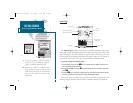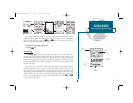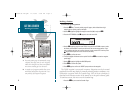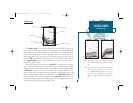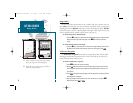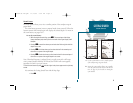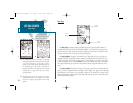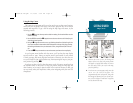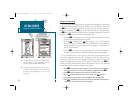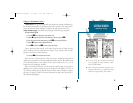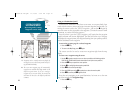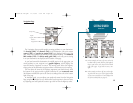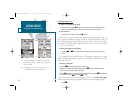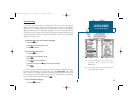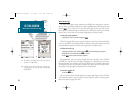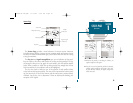Going to a Destination
GPS is all about marking positions as waypoints and navigating to them using
the receiver’s steering guidance and map displays. We’ve already seen how to use
the
M
key to store our present position, so it’s time to move on to the fun part—
going to a destination. The
G
key, located on the left side of the keypad above
the
Q
key, is the primary tool used to select a destination waypoint or a route to
navigate. The
G
key can be used in three primary ways:
• Pressing
G
once displays a list of all waypoints in memory, from which
you can select a single destination waypoint.
• Pressing
G
followed by the
O
key provides a list of GOTO options
that lets you start a TracBack route, select a destination waypoint from the
nearest waypoints list, select a stored route to navigate, or cancel the cur-
rent GOTO destination.
• Pressing
G
twice allows you to graphically select an on-screen waypoint,
navaid or cursor position as a destination directly from the map display.
For our simulated trip, we’re going to select the pre-programmed tour
route. (Don’t delete the tour route. Once it’s deleted, it can’t be retrieved for fur-
ther practice.) The tour route will automatically place our vessel at the first route
waypoint. Navigating the tour route will also give us an idea of how the
O
key
is used to provide context-sensitive options and functions. Let’s try it by activating
the practice tour route stored in memory for navigation:
1. Press
G
. The waypoint list page will appear. (If we were selecting a single waypoint
to navigate to rather than a route, we would highlight the waypoint and press
T
.)
2. Press
O
to display the options menu available for the GOTO function.
3. Use the
R
keypad to highlight the ‘Select Route?’ option. Press
T
to confirm.
4. The select route page will appear, with the ‘GPSMAP TOUR’ route highlighted.
5. Press
T
. The Map Page will reappear and display five waypoints chained together in
a simple route, with your boat at the first route waypoint.
12
GETTING STARTED
Using the GOTO Feature
A
B
A. Pressing GOTO once displays a list of all waypoints
stored in memory. To pick a destination, select the
desired waypoint and press EDIT/ENTER.
B. The GOTO options menu allows you to start a
TracBack route back home, select a destination
from the nearest waypoints list, or select a route
to navigate.
19000138.10A.QXD 11/11/99 8:47 AM Page 12