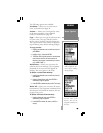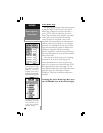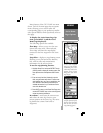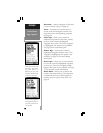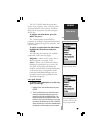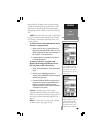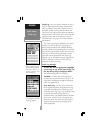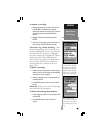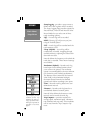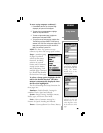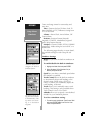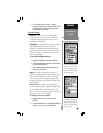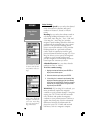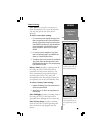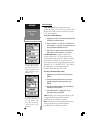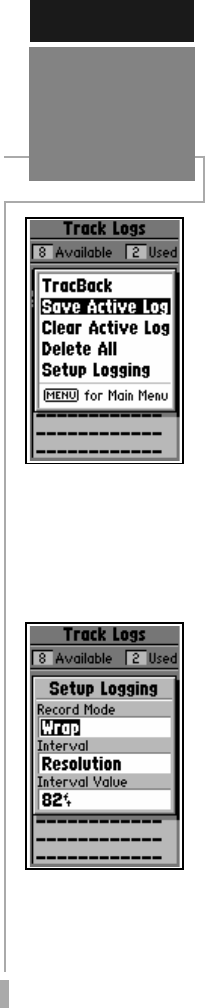
69
REFERENCE
Main Menu:
Track Logs
Select ‘Save Active Log’ to
save the active log data
for future use. This pro-
cess extracts the most sig-
nificant points along the
active route ( up to 250)
and creates a ‘saved log’.
The ‘Setup Logging’ op-
tion allows you to
change the criteria used
to record the active track
log.
To rename a saved log:
1. Highlight the saved log you wish to rename and
press ENTER. An information box appears,
showing the name of the saved log, the number of
points in the track log and the total distance
covered.
2. Highlight the track log name field and press
ENTER.
3. Use the rocker keypad to enter the new name for
the saved log. Press ENTER when finished.
Clear Active Log / Delete Saved Log - clears
the selected track log, active or saved, from
memory. Highlight the ‘Active Log’ to display
the ‘Clear Active Log’ option, or highlight
any of the ‘Saved Logs’ to display the ‘Delete
Saved Log’ option. You should select the
‘Clear Active Log’ option at the beginning of
any trip where you’ll want to convert the
track log data into a TracBack route. See
pages 54-55.
To delete a track log:
1. Highlight the track log you wish to delete (active or
saved) on the Track Logs Page, and press MENU
to display the Track Log Options.
2. Highlight ‘Clear Active Log’ or ‘Delete Saved Log’
and press ENTER.
3. Press ENTER again to confirm (or press QUIT to
cancel).
Delete All - allows you to clear all track logs,
active and saved, from memory.
To delete all track logs from memory:
1. Select ‘Delete All’ from the Track Log Options and
press ENTER.
2. Press ENTER again to confirm (or QUIT to
cancel).