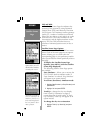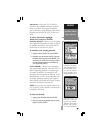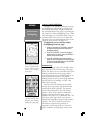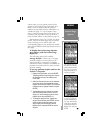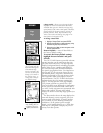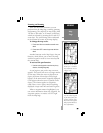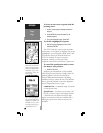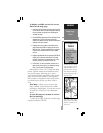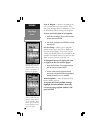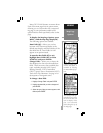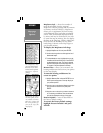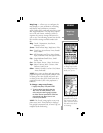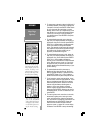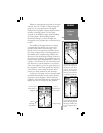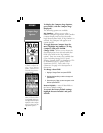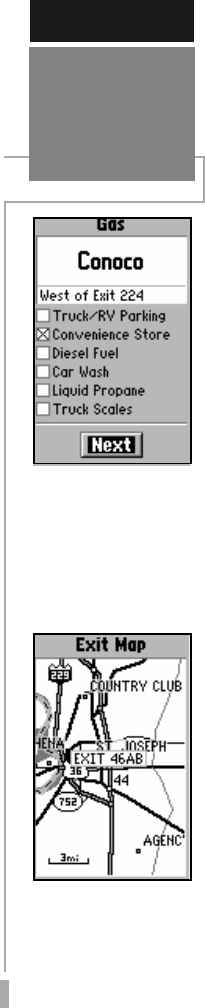
33
To display available services for an exit
shown on the map page:
1. Use the rocker keypad to place the panning arrow
on the desired exit. A window will appear showing
the exit number, along with icons depicting the
available services.
2. Press ENTER to display the Exit Info Page for the
selected exit. The Exit Info Page shows the
number of available services, and the bearing and
distance to the exit location.
3. Highlight the “View” button at the bottom of the
page and press ENTER to display the Services
Near Exit List. The Services Near Exit List shows
a service icon and the name for each available
service.
4. Highlight the desired service and press ENTER to
display an Exit Service Detail Page. This page
provides a checklist of available services—such
as fuels, parking, convenience stores, etc.
5. Press QUIT, as often as needed, to back out of
each exit services page. If you continue to press
QUIT, you will return to the Map Page.
Many features of the GPS 12 MAP are menu
driven. Options menus are available from the
exit services pages, allowing you to select
special features which specifically relate to that
page. These include options to save highway
exit locations as waypoints and a setup feature
to exclude those services you don’t wish to
view.
Show Map— allows you to return to the
map, centered on the selected exit. While
viewing the map display, you can also use the
IN and OUT zoom keys to see additional
detail.
To view the map area around an exit on
the Exit Info Page:
1. Select ‘Show Map’ (from the Exit Info Page
Options) and press ENTER.
REFERENCE
Map Page:
Exits
The Exit Services Detail
page provides a check-
list of available services.
Start from the Services
Near Exit list and select
the desired service to dis-
play this page.
The ‘Show Map’ option
allows you to view map
features around a se-
lected exit.