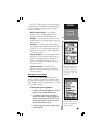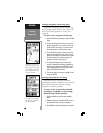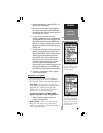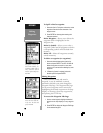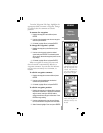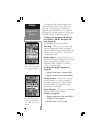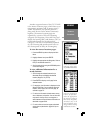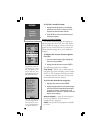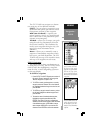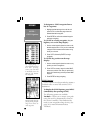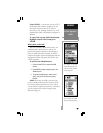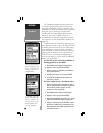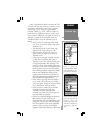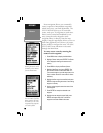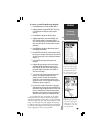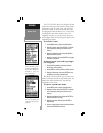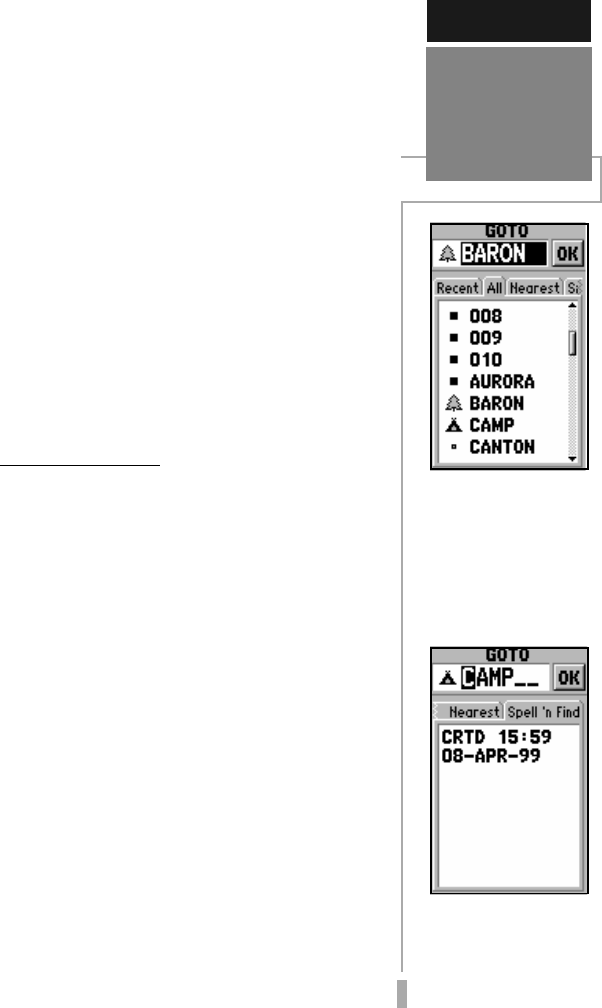
51
REFERENCE
Navigation /
GOTO
To GOTO a waypoint,
press GOTO and select
the desired tab. High-
light the waypoint name
field at the top of the
page to spell the name of
the desired destination
waypoint.
Press ENTER and use the
rocker keypad to enter
the identifier of the des-
tination. Press ENTER to
confirm.
The GPS 12 MAP can navigate to a destina-
tion using any of four different methods:
GOTO— lets you select a waypoint as your
destination and quickly plot a direct course
from present position to that waypoint.
MOB (man overboard)— captures your
present position, saves it as a waypoint and
sets a course back to the position for quick
response in an emergency.
TracBack— allows you to retrace your path
using the track log automatically stored in
the receiver’s memory. This eliminates the
need to store waypoints along the way. (See
page 54 for more information about
TracBack.)
Routes— allows you to manually create a
sequence of intermediate waypoints which
lead you to your final destination. The GPS
12 MAP will store up to 20 reversible routes,
with up to 30 waypoints in each route.
GOTO Navigation
The easiest way to select your destination is
by using the GOTO key. The GOTO key can be
used by itself, after highlighting a waypoint
name on a list, or after designating a position
on the map display.
To GOTO a waypoint:
1. Press GOTO. The GOTO Page shows a series of
file tabs for ‘Recent’ waypoints, ‘All’ waypoints,
‘Nearest’ waypoints or ‘Spell n Find’.
2. To GOTO a recently used waypoint or a nearby
waypoint, select the ‘Recent’ tab or the ‘Nearest’
tab, highlight the desired waypoint on the list and
press ENTER.
3. To GOTO any waypoint stored in memory, select
the ‘All’ tab, highlight the desired waypoint and
press ENTER.
4. To enter the name of the destination waypoint,
highlight the waypoint name field and press
ENTER. (The ‘Spell n Find’ tab is automatically
selected.) Use the rocker keypad to enter the name
of the desired waypoint—UP/DOWN to change
each character and RIGHT to move to the next
character. Press ENTER to confirm the selection.