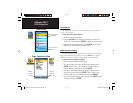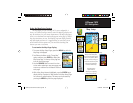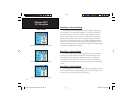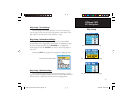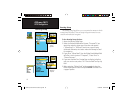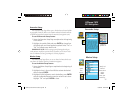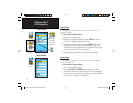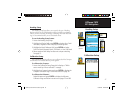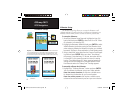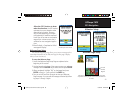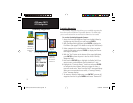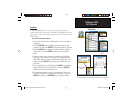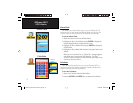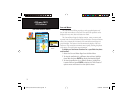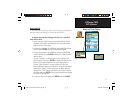68
GPSmap 76CS
GPS Navigation
Altimeter Setup
Altimeter Setup
The Altimeter Setup Page allows you to setup the Altimeter to self
calibrate each time you turn on the unit, to function as a barometer or to
manually calibrate when you have accurate elevation or pressure data.
To setup the Altimeter:
1. Access the Altimeter Setup Page and highlight the Auto Cali
bration fi eld and press ENTER to select from On or Off. When
On, elevation is corrected by GPS.
2. Highlight the Barometer Mode fi eld and press ENTER to select
Variable Elevation (used when moving) or Fixed Elevation (used
when stationary, allowing the Altimeter to function as a standard
barometer). Trip data is not recorded when in Fixed Elevation mode.
3. Select a method of saving data from the Pressure Trend Record-
ing fi eld and press ENTER. When you select “Save Always,”
the pressure is recorded every 15 minutes, even when the unit
is turned off. For this reason be certain to return this setting
back to “Save When Power On” when removing batteries or
storing the unit with batteries for prolonged periods. Install
fresh batteries when the “Battery Low” message appears.
To manually calibrate the Altimeter:
1. Highlight the “Calibrate Altimeter” button and press ENTER.
You can calibrate the Altimeter using one of three methods:
Enter the correct elevation: this requires a reliable source
for determining the elevation for your current location.
Enter the correct pressure: this requires a reliable source
to determe the accurate barometric pressure at your current location.
Enter the correct
elevation
Enter the correct
barometric pressure
Important - If you select the “Save Always” option, be certain to switch back
to the “Save When Power On” option before removing the batteries from the
unit and when storing the unit for long periods with batteries in place. If not,
you may need to reset your location for satellite acquisition at the next start-up.
GPSmap 76CS Owner's Guide copy.indd 68GPSmap 76CS Owner's Guide copy.indd 68 10/8/2004 8:28:27 AM10/8/2004 8:28:27 AM