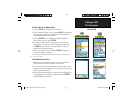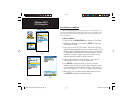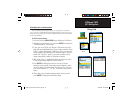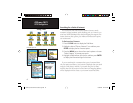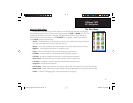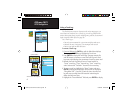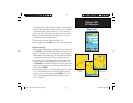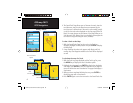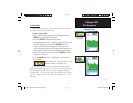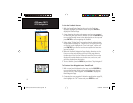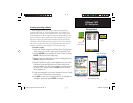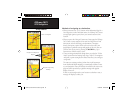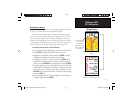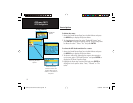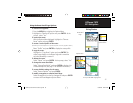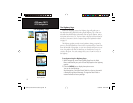49
GPSmap 76CS
GPS Navigation
Using Tracks
Track Profiles
Once you have saved a track, you not only have a record of the path
you traveled but an altitude profile as well.
T
o view a Track Profi le:
1.
With the Saved Tracks Page for the Track displayed, press the
MENU key to display the Profi le option.
2. Then press ENTER to display the Track Profi le.
The beginning of the track is marked by a fl ag and you can scroll
across the profi le by pressing the left ROCKER key arrow.
As you scroll the profi le, the elevation for each point on the
profi le is displayed at the top of the page and the distance from
the Start point and the End Point are displayed at the bottom.
3. At any point along the profi le, you can press ENTER to display
that point on the map.
4. Press the MENU key to use “Zoom Ranges” and “Hide Sym-
bols” options.
A Track Elevation Profile can also be created from Digital Elevation
Models (DEM) maps (MapSource U.S. Topo 24K) which include elevation
data contained in the map. When these types of maps are available, a
“Use Map Data” - “Use Track Data” option menu displays when you select
“Profile” See page 90 for more information about MapSource U.S. Topo
24K maps.
Zoom Ranges Page
Profi le Options Menu - Displays only when you have
DEM maps loaded on your GPSmap 76CS.
View Profi le
Page Option
Track Profi le Page
GPSmap 76CS Owner's Guide copy.indd 49GPSmap 76CS Owner's Guide copy.indd 49 10/8/2004 8:28:06 AM10/8/2004 8:28:06 AM