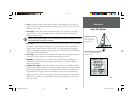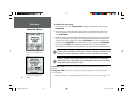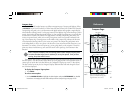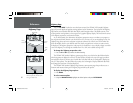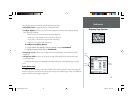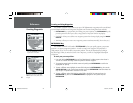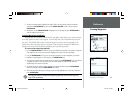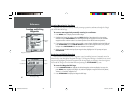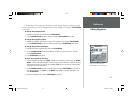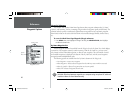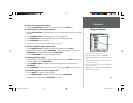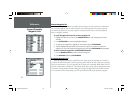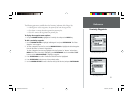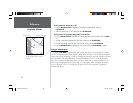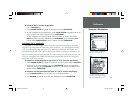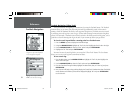47
Reference
Editing Waypoints
From the Waypoint Edit Page, you may change the name, symbol, position coordinates, or depth
for the selected waypoint. Once the changes have been made, highlight ‘OK’ and press ENTER/MARK
to save them.
To change the waypoint name:
1. Highlight the waypoint name fi eld and press ENTER/MARK.
2. Use the ARROW KEYPAD to enter a new name and press ENTER/MARK when done.
To change the waypoint symbol:
1. Highlight the waypoint symbol fi eld to the left of the waypoint name and press ENTER/MARK.
2. Use the ARROW KEYPAD to select the desired symbol and press ENTER/MARK when done.
To change the position coordinates:
1. Highlight the position coordinate fi eld and press ENTER/MARK.
2. Use the ARROW KEYPAD to edit the coordinates. To drop to the next line, press to the right
on the ARROW KEYPAD.
3. Press ENTER/MARK when done.
To move the waypoint on the map:
1. From the Waypoint Edit Page, press MENU, highlight ‘Move Waypoint on Map’ and press ENTER/
MARK. A ‘MOVE’ label will now appear under the cursor arrow in addition to a distance, bearing,
and coordinate window. You may also use the IN and OUT keys to zoom the map. The map scale
will appear in the lower right corner.
2. Use the ARROW KEYPAD to point to the new position and press ENTER/MARK. If you wish to
stop the move process, press QUIT or press MENU, then highlight ‘Stop Moving Waypoint’ and
press ENTER/MARK.
3. When done, highlight ‘OK’ and press ENTER/MARK to confi rm.
Point to a new location and press
ENTER/MARK to move the waypoint.
168 Manual Part 2.indd 01/09/01, 9:42 AM47