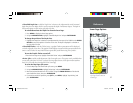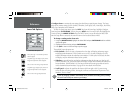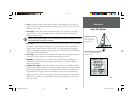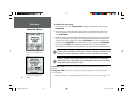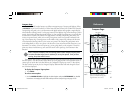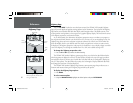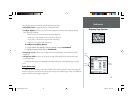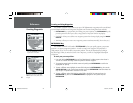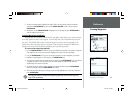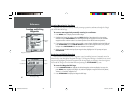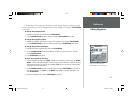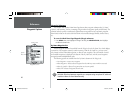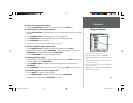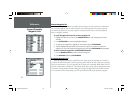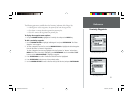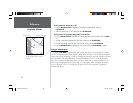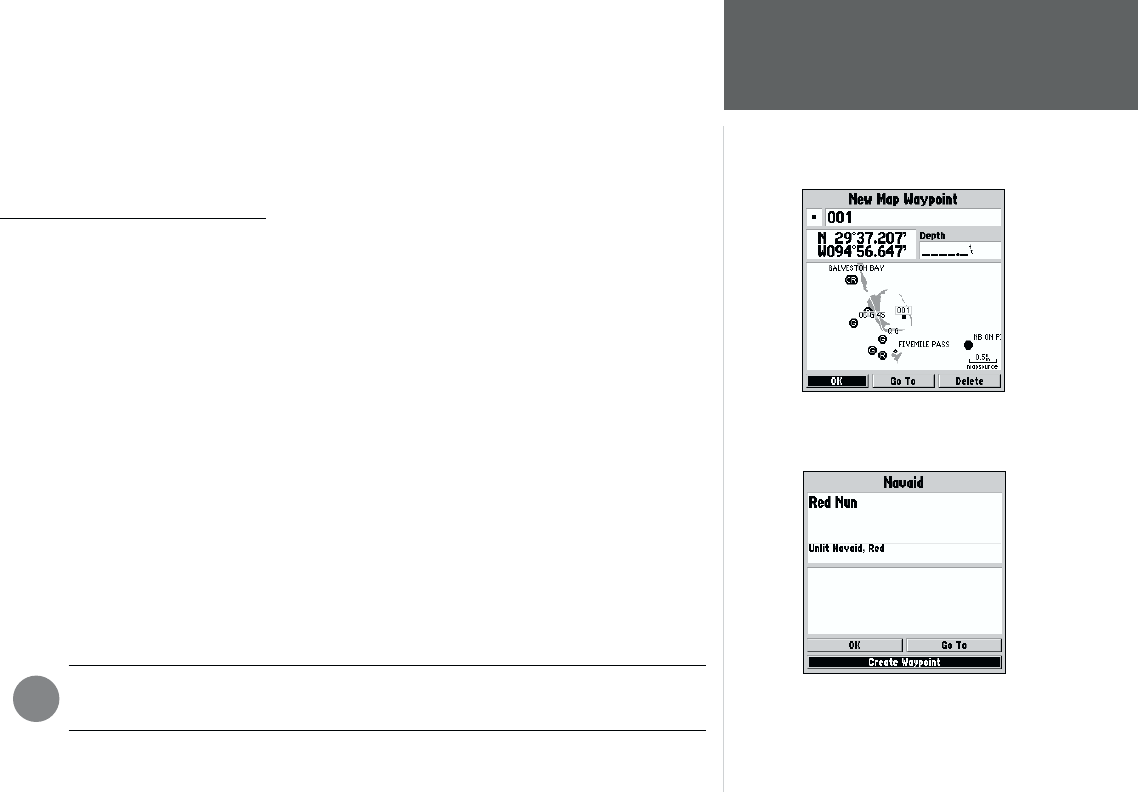
45
Reference
Creating Waypoints
5. To enter an optional depth, highlight the ‘Depth’ fi eld to the right of the position coordinates
and press the ENTER/MARK key, then use the ARROW KEYPAD to enter a value and press
ENTER/MARK.
6. When done, use the ARROW KEYPAD to highlight the ‘OK’ prompt and press ENTER/MARK to
save the waypoint into memory.
Creating Waypoints Graphically
Waypoints may also be quickly created from the map display, which allows you to ‘point and shoot’
at any map position to create a new waypoint. To mark a map item, select the desired map item with
the cursor. The GPSMAP 168 Sounder will use the map item text shown on the cartography as the
default name. When selecting a map item, the option ‘Create Waypoint’ will appear, in addition to a
description of that point and its distance and bearing from your current position.
To create a new waypoint graphically:
1. Use the ARROW KEYPAD to move the cursor to the desired map position. If you want to create the
new waypoint from an on-screen map item, highlight the map item on the map display.
2. Press the ENTER/MARK key. If you are not using a map item to create a waypoint, go to step 4.
3. Highlight ‘Create Waypoint’ or ‘OK’ and press the ENTER/MARK key.
4. To accept the waypoint with the default name and symbol, press ENTER/MARK. If you are creating
a waypoint from an on-screen map item, the name and symbol will automatically refl ect the
selected map item’s name and symbol.
5. To change the name, symbol or depth, highlight the appropriate fi eld and press ENTER/MARK.
Make your changes and press ENTER/MARK when done.
6. After entering and confi rming your changes, move the fi eld highlight back to the ‘OK’ prompt and
press ENTER/MARK.
You may also create an underwater waypoint graphically from the Sonar Page. See
page 36 for instructions.
Map waypoint from non-map item.
Choose ‘Create Waypoint’ to use a
map item for a new waypoint.
F
168 Manual Part 2.indd 01/09/01, 9:42 AM45