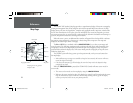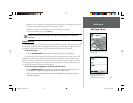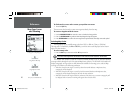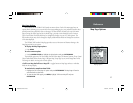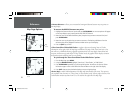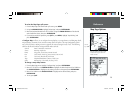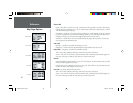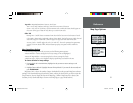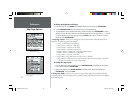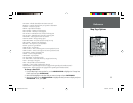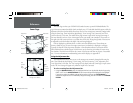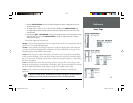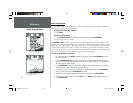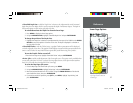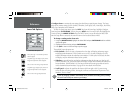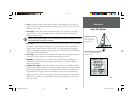32
Reference
Map Page Options
To display the MapSource Info Page:
1. From the ‘Map’ tab, press MENU then highlight ‘MapSource Info’ and press ENTER/MARK.
2. Use the ARROW KEYPAD to scroll through the list of downloaded maps.
3. To select/deselect a map, highlight the name of the desired map. Press ENTER/MARK to select/
deselect the map. The map is selected and will be displayed on the Map Page when a “!” appears
in the box adjacent to that map. You may also press MENU and choose to ‘Show All’ or ‘Show
None’ and press ENTER/MARK.
• Setup Page Layout— allows you to change the text size and number of data fi elds that will be
displayed. The following options are available:
• None— no data fi elds will be displayed
• Small (1 Row)— Small text, 4 data fi elds
• Small (2 Rows)— Small text, 8 data fi elds
• Small (3 Rows)— Small text, 12 data fi elds
• Medium (1 Row)— Medium text, 3 data fi elds (Default setting)
• Medium (2 Rows)— Medium text, 6 data fi elds
• Large (1 Row)— Large text, 1 data fi eld
• Huge (1 Row)— Huge text (about 1/3 of the screen), 1 data fi eld
• Huge (2 Rows)*— Huge text with a compass ribbon at the bottom of the display, 2 data fi elds
* This option is available only on the Compass Page.
To change the page layout:
1. From the Map Page’s menu options list, use the ARROW KEYPAD to highlight the ‘Setup Page
Layout’ option and press ENTER/MARK.
2. Move UP or DOWN on the ARROW KEYPAD to highlight to the desired setting and press
ENTER/MARK. To exit, press QUIT.
• Change Data Fields — allows you to specify the type of data displayed in each data fi eld used
on the map display. The following options are available for Map Page data fi elds (and on the Highway
and Compass pages):
MapSource Info Page
Choose the number of data fi elds you
wish to display.
168 Manual Part 1.indd 01/09/01, 10:41 AM32