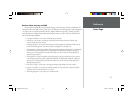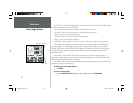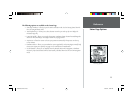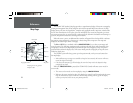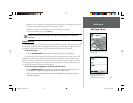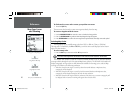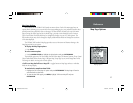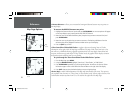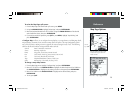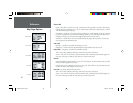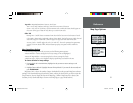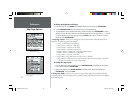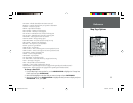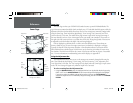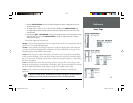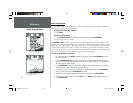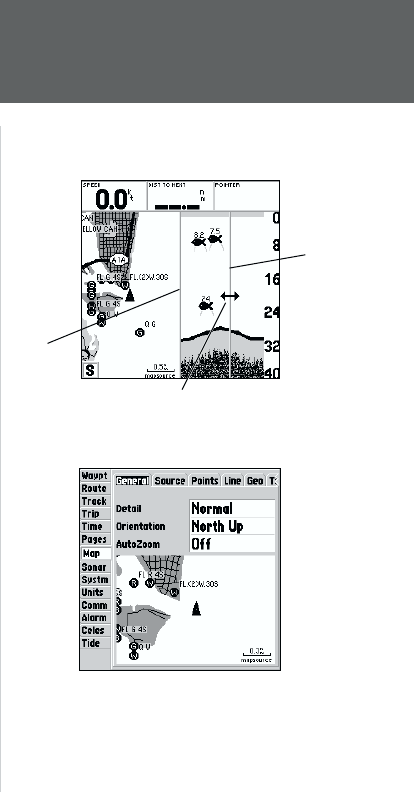
29
Reference
Map Page Options
To resize the Map Page split screen:
1. From the Map Page and Sonar/Flasher split screen, press MENU.
2. Using the ARROW KEYPAD, highlight ‘Resize Map’ and press ENTER/MARK.
3. Move the horizontal double-arrow LEFT or RIGHT using the ARROW KEYPAD until the desired
vertical width line shows, then press ENTER/MARK.
4. If you wish to cancel this operation, press QUIT or press MENU, highlight ‘Stop Resizing’ and
press ENTER/MARK.
• Confi gure Map— allows you to confi gure the map display to your preferences, including map detail,
map orientation, automatic zoom, and various map items and points. The map confi guration option
uses a ‘fi le tab’ feature, making it easier to organize the various settings for ease of use. The following
table lists the fi le tabs and the settings available under each tab:
General Detail, Orientation, AutoZoom
Source Basemap, MapSource
Points Waypoints, Active Route, Marine Navaids
Line Saved Tracks, Track Log, Active Route, Lat/Lon Grid
Geo Geo Points, Rivers/Lakes, Park Areas
Topo Major/Medium/Minor Contours, Land Cover
Other Bearing Line, Color Mode, Accuracy Circle
To change a map setup feature:
1. From the Map Page menu, highlight ‘Confi gure Map’ and press ENTER/MARK.
2. Move LEFT or RIGHT on the ARROW KEYPAD to highlight the desired tab, then UP or DOWN on
the ARROW KEYPAD to highlight to the setting you want to change and press ENTER/MARK.
3. Move UP or DOWN on the ARROW KEYPAD to highlight to the desired setting and press
ENTER/MARK.
4. To exit, press QUIT.
Main Menu— Map Confi guration Tab
Move the double arrow left or right
to adjust the size of the Sonar or
Flasher window.
Current
Size
New
Size
168 Manual Part 1.indd 01/09/01, 10:41 AM29