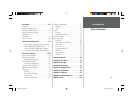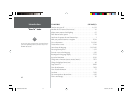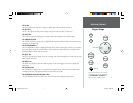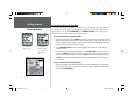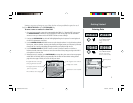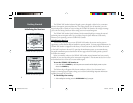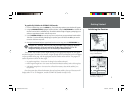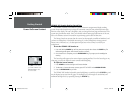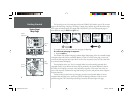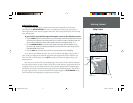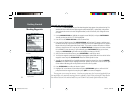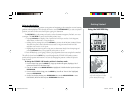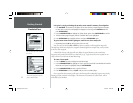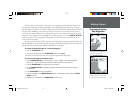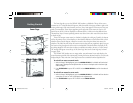7
Getting Started
Backlighting/
Simulator Mode
To turn on and adjust the backlighting:
1. Press POWER to activate the Light and Contrast window.
2. Press POWER again and the user-defi ned level of backlighting will activate. You may adjust this
level by pressing UP or DOWN on the ARROW KEYPAD. If you press POWER one more time, the
backlighting will be at the maximum setting.
3. Press ENTER/MARK or QUIT when done.
The backlight will now cycle through off, the user-defi ned, and maximum backlight levels by
repeatedly pressing the POWER key.
The GPSMAP 168 Sounder’s Status Page provides a visual reference of satellite acquisition, receiver
status, date, time and position coordinates. Each page of the GPSMAP 168 Sounder’s system also
features an options page, which gives you access to other functions and features that relate to the
specifi c page you are viewing. To get a feel for how the options pages work, let’s put the GPSMAP
168 Sounder into simulator mode.
To place the GPSMAP 168 Sounder in simulator mode:
1. From the Status Page, press the MENU key. The options page will appear, displaying a menu of
options and functions for the Status Page.
2. Use the UP or DOWN arrow of the ARROW KEYPAD to highlight the ‘Start Simulator’ option
and press ENTER/MARK.
3. Press the ENTER/MARK key to confi rm the ‘Running Simulator’ message that appears at the
bottom of the display.
Once the simulator has been started, the status fi eld at the top of the page will display a ‘Simulating
Navigation’ status. Now you’re ready to continue the rest of the simulated tour. Keep in mind that
the GPSMAP 168 Sounder does not track satellites or show actual sounding data in simulator
mode, and this mode should never be used for actual navigation or depth sounding. All the
waypoint and route planning done in simulator mode will still be retained in memory for future use.
Press UP or DOWN on the
ARROW KEYPAD to move
the backlighting slider up for
brighter or down for dimmer
backlighting.
When the unit is in simulator mode, an
‘S’ will appear in the lower left corner
of every screen and the Satellite Page
will show “Simulating Navigation.”
168 Manual Part 1.indd 01/09/01, 10:40 AM7