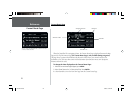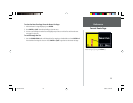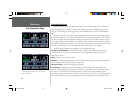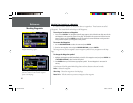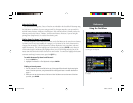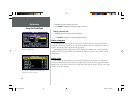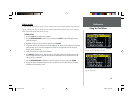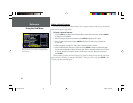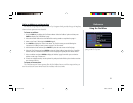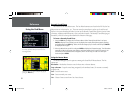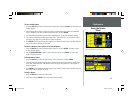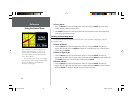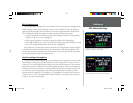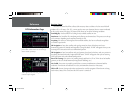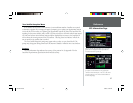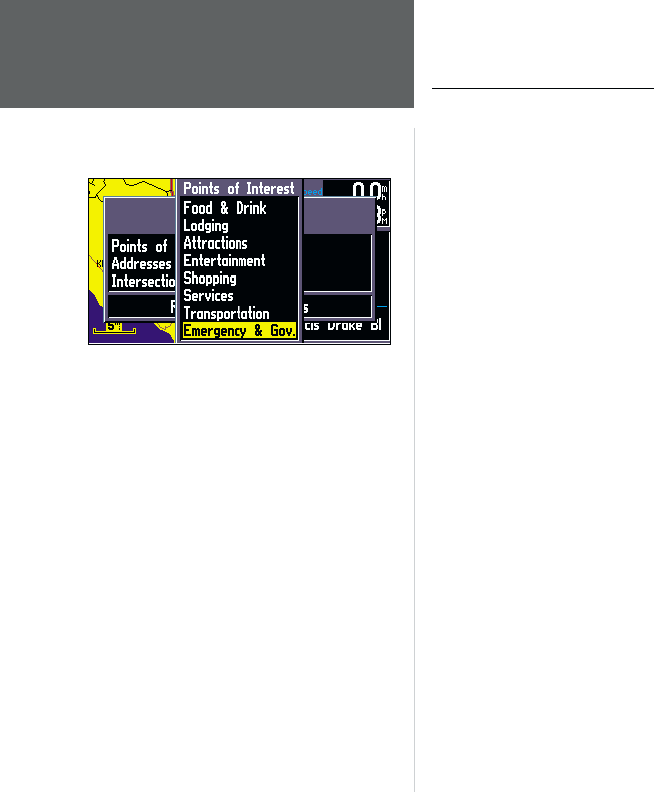
30
Reference
Using the Find Menu
Finding a Point of Interest
You must be using MapSource MetroGuide or City Navigator which provides this type of map data,
otherwise this option is unavailable.
To locate a point of interest:
1. Press the FIND key to display the Find Feature Menu. Select ‘Points of Interest’ and press ENTER
to display a list of categories.
2. Select the category of your choice and then press ENTER to display the list of types.
3. Select the type of your choice and press ENTER to display a list of the points of interest fi rst
for that type.
4. Follow instructions on page 27 to fi nd a point of interest by name or nearest.
5. Select the desired point of interest on the list and press ENTER to display the information page.
The information page will include the full name, type, address, and phone number. You can choose
to save the selection as a waypoint, show it on the map, or route to it. Select your choice and
press ENTER.
When searching for points of interest using the ‘By Name’ list, multiple items with the same name
appear only once on the list (for example “McDonalds”). When you select it and press ENTER, a list
of ‘Nearest’ for that name will appear.
Scroll through the Points of Interest list to see all of the
Points of Interest that are available, including Emergency
and Government.
OM REV B.indd 6/28/01, 9:43 AM30