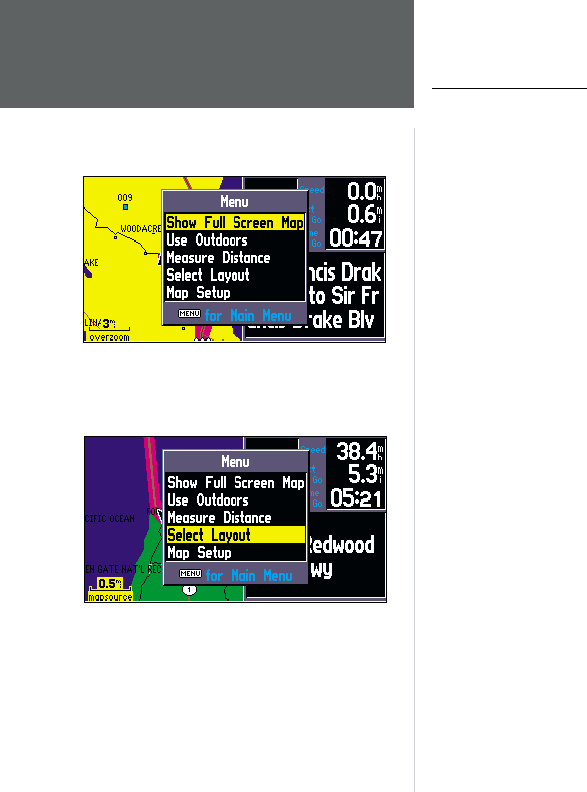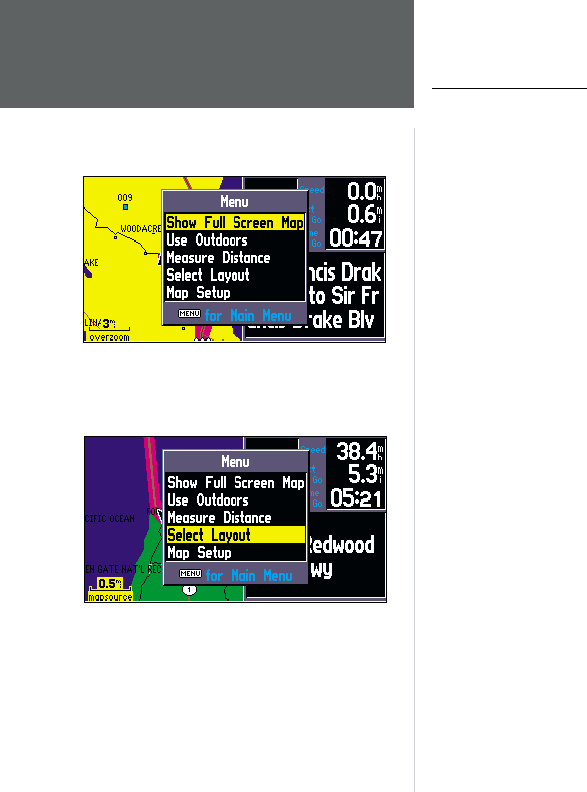
18
Map Page Options
Like each of the main pages, the Map Page is menu driven. With the Map Page displayed, pressing
MENU will display an options menu, allowing you to customize the page to your preferences and/or
select special features which specifi cally relate to the Map Page. To display the Map Page options menu,
press MENU (with the Map Page displayed). The following options are available:
• Show Full Screen Map (or) Show Map and Nav Info
• Use Indoors (or) Use Outdoors
• Measure Distance
• Select Layout
• Map Setup
Show Full Screen Map (or) Show Map and Nav Info—‘Show Full Screen Map’ removes all
screen information for the largest possible map display. ‘Show Map and Nav Info’ shows the map and
the navigation information for the current layout.
Use Indoors (or) Use Outdoors—The ‘Use Indoors’ option stops satellite reception, conserves
power usage, and speeds Map Page drawing. The ‘Use Outdoors’ option listens to satellites for real-time
navigation.
Measure Distance— Allows you to measure the distance between any two points you choose on
the Map Page. Also displays the latitude and longitude of the pointer.
Select Layout—Selects between Square Map and Wide Map. Square Map shows the map on one
half of the display, navigation information on the other half. Navigation information includes direction
to next turn, vehicle speed, distance to next turn, time to next turn, and driving instructions in text
format. Wide map shows the map on three quarters of the screen, the remaining quarter displays
navigation information (direction to next turn, vehicle speed, distance to next turn, time to next turn,
and driving instructions in text format appearing at the top of the display).
Reference
The Map Page
You can adjust the size of the map by using the ‘Select
Layout’ option.
The Options Menu on the Map Page allows you to cus-
tomize the Map Page.
OM REV B.indd 6/28/01, 9:42 AM18