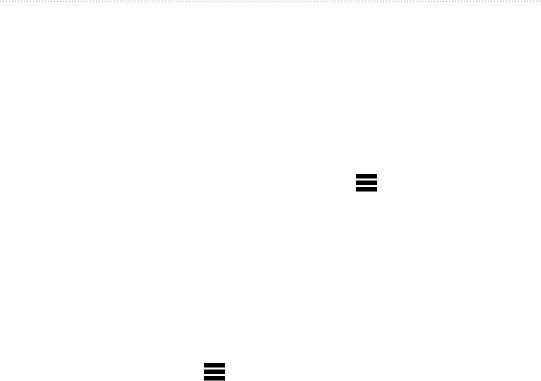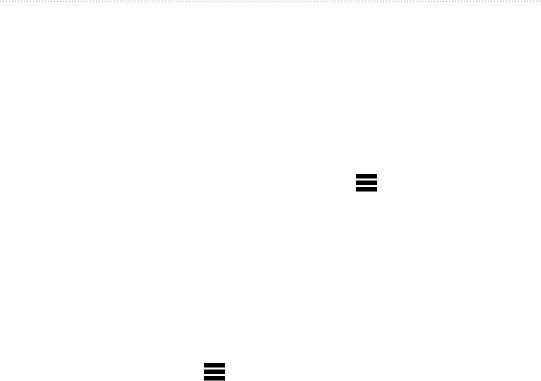
18 dēzl 560 Owner’s Manual
Searching for a Location
them and create routes to them.
Your home location is also stored in
favorites.
Saving Your Current Location
to Favorites
1. From the map, touch the vehicle
icon.
2. Touch Save.
3. Enter a name.
The location is saved in Favorites.
Saving Locations to
Favorites
1. Search for the location (page 12).
2. From the Go! page, touch >
Save > OK.
Finding Favorites
1. From the main menu, touch
Where To? > Favorites.
2. If necessary, select a category.
3. Select a saved location.
Editing Favorites
1. From the main menu, touch
Where To? > Favorites.
2. Select a category.
3. Select a favorite.
4. Touch the information balloon.
5. Touch > Edit.
6. Select an option:
• Touch Name.
• Touch Phone Number.
• Touch Categories to enter
a category name for the
favorite.
NOTE: Categories appear if
the device contains at least 12
favorites.
• Touch Assign Photo to save a
photo with the favorite.
• Touch Change Map Symbol
to change the symbol used to
mark the favorite on a map.