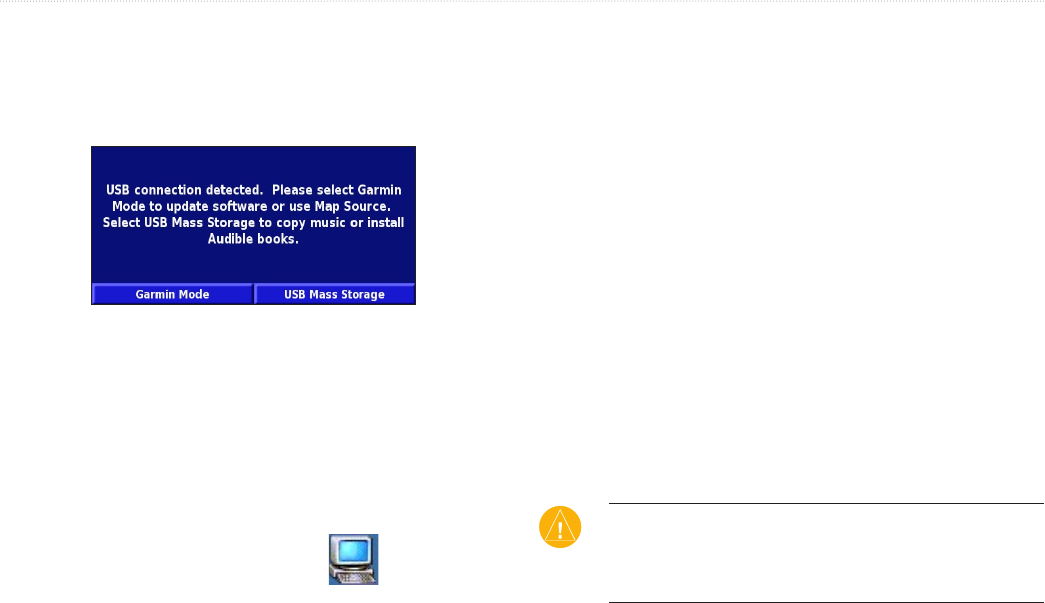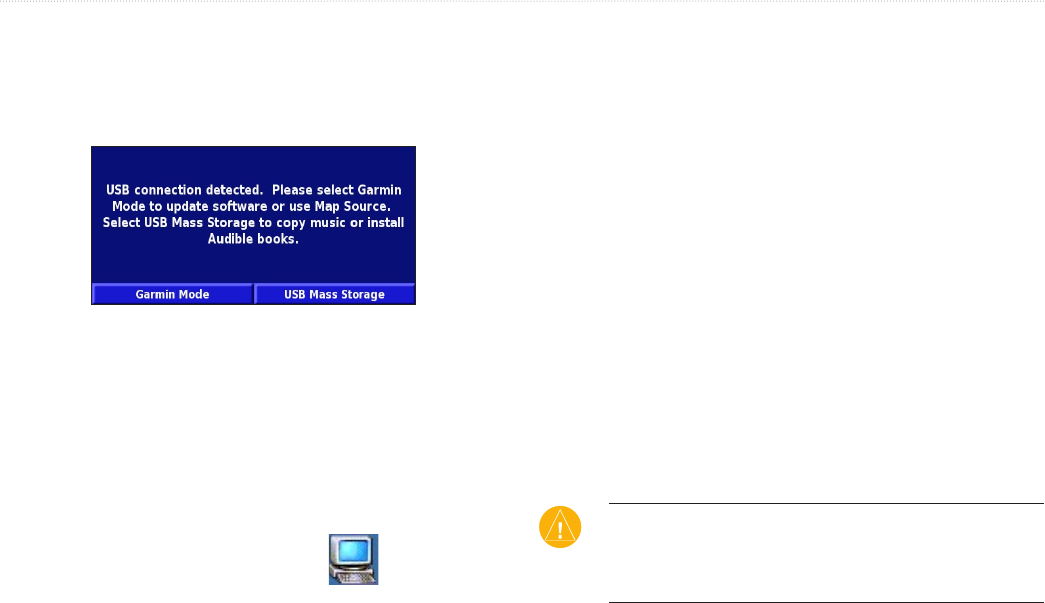
StreetPilot 2820 Owner’s Manual 23
LOADING FILES ON YOUR 2820
Step 4: Select USB Mass Storage
After connecting the USB cable to the StreetPilot and your
computer, flip the Power switch down to turn on the StreetPilot.
The following screen appears:
To transfer files to your StreetPilot, touch USB Mass Storage.
If you want to use MapSource or update your software, touch
Garmin Mode.
Step 5: Transfer Files
After you connect your StreetPilot to your computer and select
USB Mass Storage, you are ready to transfer files.
1. Double-click the My Computer icon on your
computer’s desktop.
2. Browse your computer for the file you want to copy.
3. Highlight the file, right-click, and select Copy.
4. Open the “GARMIN” drive (see page 24).
5. Select Edit > Paste. The file then appears in the list of files
on the “GARMIN” drive.
Where Do I Paste the Files?
For most files, you can paste them anywhere in the “GARMIN”
drive. When you transfer audible books, AudibleManager places
the books in an Audible folder. The POI Loader places custom
POIs in the POI folder.
Deleting Files from Your StreetPilot
You can delete files from your StreetPilot just as you would delete
files from your computer.
With the StreetPilot connected to your computer and in
USB Mass
Storage mode, open My Computer. Open your “GARMIN” drive.
Highlight the file that you want to delete from your StreetPilot and
press the Delete key on your computer’s keyboard.
CAUTION: Do not delete any files if you are not sure of their
purpose. Your StreetPilot contains important map data files that
should not be deleted. Be especially cautious of deleting files
located in folders titled “garmin.”