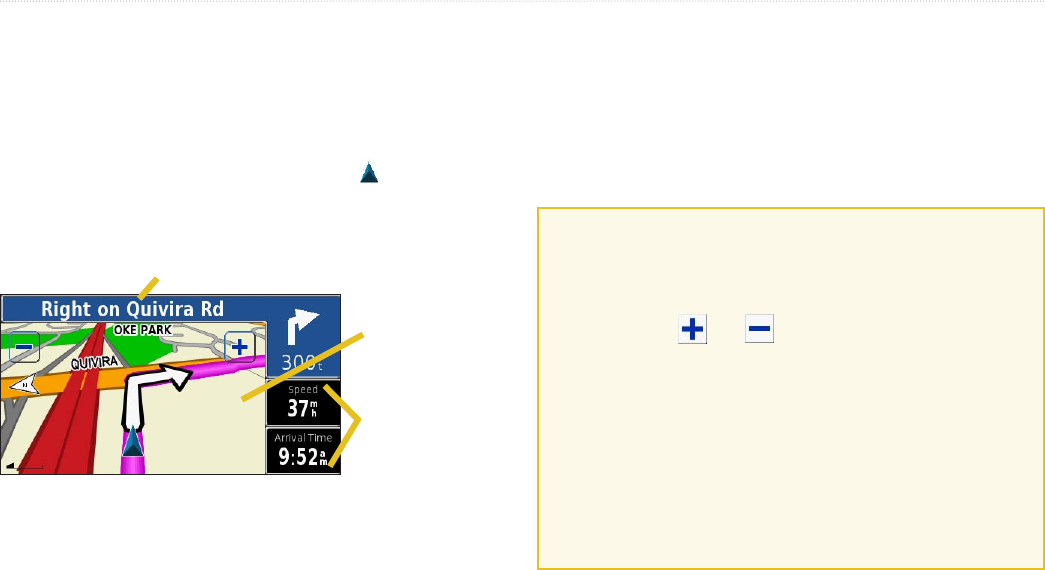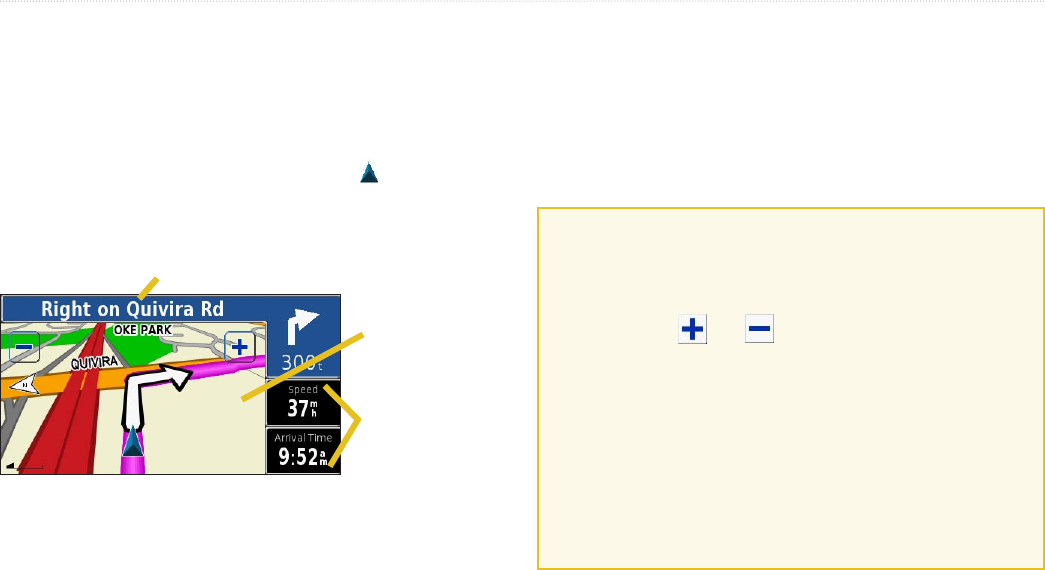
StreetPilot 2820 Owner’s Manual 13
VIEWING THE MAP AND USING THE TOOLS
Viewing the Map Page
From the Menu page, touch View Map or press the MAP key
to open the map. Touch an area of the map to see additional
information, as shown below. The position icon shows your
current location.
Browsing the Map
From the Menu page, touch View Map. You can also touch Where
to? > Browse Map. Touch and drag anywhere on the map to
browse the map (view different parts of the map).
Tips for Browsing the Map
• Touch the map and drag to view different parts of the
map.
• Touch the
and icons to zoom in and out.
• Touch any object on the map. An arrow appears pointing
at the object you selected.
• Touch
Review to open the location’s information page;
for more information, see page 6.
• Touch
Save As Favorite to save the location selected by
the arrow to your Favorites.
• Touch
Back to return to the previous screen.
Map Page while Navigating a Route
Touch to open the
Trip Computer.
See page 14.
While navigating a route, touch the text bar to
open the Turn List. See
page 14.
Touch the map to
view and browse
a 2-D map.
VIEWING THE MAP AND USING THE TOOLS