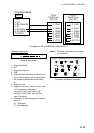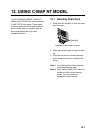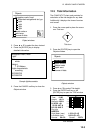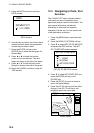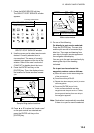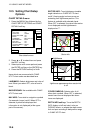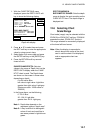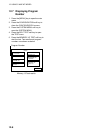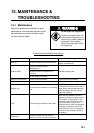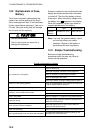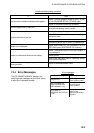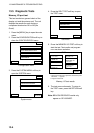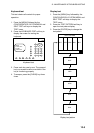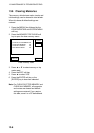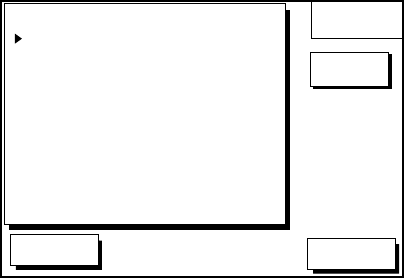
12. USING C-MAP NT MODEL
12-7
1. With the CHART DETAILS menu
displayed, press the DEPTH INFO soft
key to show the following display.
DGPS 3D
RETURN
DEPTH
INFO
EDIT
DEPTH < 10 m
DEPTH = 10 m
DEPTH > 10 m
DEPTH INFO
RED
YELLOW
LIGHT BLUE
RED
FOR FURUNO CHART
10 m : APPROX. 30 ft or 5 fa
FOR C-MAP CHART
SHADE CHANGE DPTH
SPOT SOUNDING &
0020, 0164 ft
0033~3000 ft
BATHYMETRIC RANGE
Depth info display
2. Press ▲ or ▼ to select item and press
the EDIT soft key or enter the appropriate
value by using numeric keys.
3. Select option with cursor pad and press
the ENTER soft key or the [ENTER] key.
4. Press the RETURN soft key several
times to finish.
SHADE CHANGE DPTH: Sets two
values in the range of Depth Limit on the
DEPTH INFO display when the C-MAP
NT-FP chart is used. The Depth Areas
are shown on the screen in three colors
depending on depth.
0 to left value: Blue
left value to right value: Light-blue
greater than right value: Light-gray
(Maximum value: 12000 meter or
39369 ft)
In the figure above, as the following,
0 - 20 ft: Blue
20 - 164 ft: Light-blue
greater than 164 ft: Light-gray
Note 1: Depth data depends on the
registered value at "depth area".
Note 2: It may be difficult to distinguish
colors of track and mark/line in
sea areas painted in light-blue or
green.
SPOT SOUNDING &
BATHYMETRIC RANGE: Sets the depth
range to display the spot sounding on the
C-MAP NT-FP chart. The depth range is
displayed red.
12.6 Selecting Chart
Scale/Range
Chart scale (range) may be selected with the
ZOOM IN or ZOOM OUT soft key. ZOOM IN
expands the chart; ZOOM OUT shrinks it.
The range selected is momentarily displayed
at the lower left-hand corner.
Note: When the display is expanded or
shrunk beyond the range of the chart
card in use the chart is not displayed,
and an appropriate chart icon
appears.