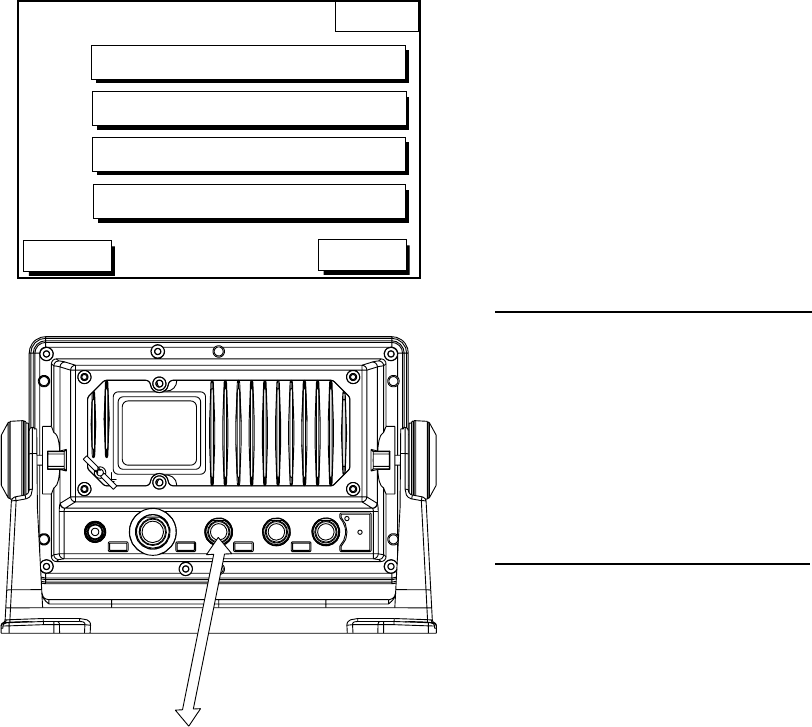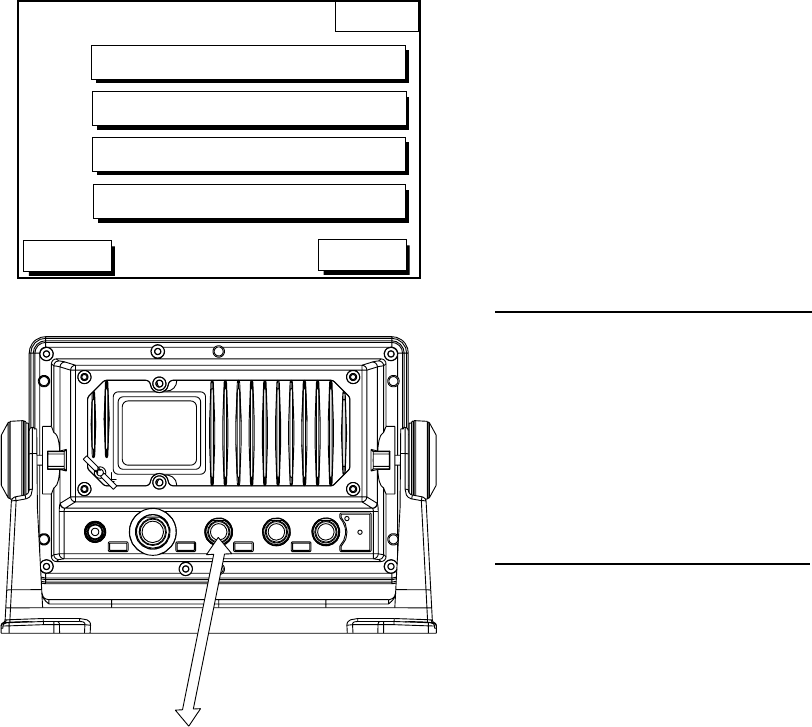
11. CUSTOMIZING YOUR UNIT
11-12
UPLOAD/DOWNLOAD DATA menu
This menu allows you to upload waypoint
and route data to a PC or download the
same data from a PC, via the DGPS
connector at the back of display unit. The
menu can be displayed by pressing the
[MENU] key followed by the
CONFIGURATION and
UPLOAD/DOWNLOAD DATA soft keys. For
detailed information, see the Installation
Manual. For SAVE DATA TO MEMORY
CARD and LOAD DATA FROM MEMORY
CARD, see chapter 10.
DWNLOAD
UPLOAD
DGPS 3D
DOWNLOAD WPT/RTE TO PC
UPLOAD WPT/RTE FROM PC
RETURN
SAVE DATA TO MEMORY CARD
LOAD DATA FROM MEMORY CARD
Upload/download menu
ANT
XDR
DGPS
NMEA
13GND
2
12-24
VDC
-
+
Connect PC to DGPS.
Display unit, rear view
Set communication software on the PC as
follows:
Baud Rate: 4800 bps
Character Length: 8 bit
Stop bit: 1 bit
Parity: None
X Control: XON/XOFF
The following data can be
downloaded/uploaded between a personal
computer and this equipment:
• Waypoint data (In alphanumeric order)
• Route data (In order of route number)
• End of sentence
Note 1: There are two kinds of data for
route data: route data and route
comment data.
Note 2: DGPS position fix is not available
when uploading or downloading
data.
Download waypoint/route to PC
1. Connect the PC to the GP-1650W series
as shown on the next page.
2. Press the DOWNLOAD WPT/RTE TO
PC soft key. You are asked if you are
ready to download waypoints and routes.
3. Press the [ENTER] key to download.
Upload waypoint/route from PC
Note that all waypoint and route data stored
in this unit will be deleted when data is
uploaded.
1. Connect the PC to the GP-1650W series
as shown below.
2. Press the UPLOAD WPT/RTE FROM PC
soft key. You are asked if you are ready
to upload waypoints and routes.
3. Press the [ENTER] key to upload.