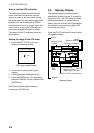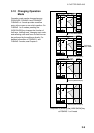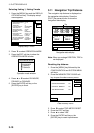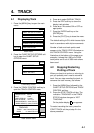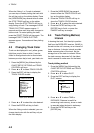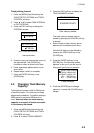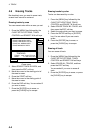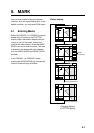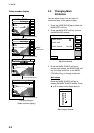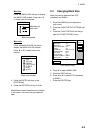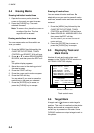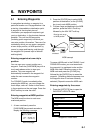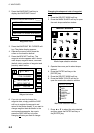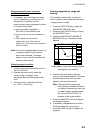4. TRACK
4-4
4.6 Erasing Tracks
Be absolutely sure you want to erase track;
erased track cannot be restored.
Erasing tracks by area
You can erase tracks within an area you set.
1. Press the [MENU] key followed by the
CHART SETUP OPTIONS, TRACK
CONTROL and ERASE T & M soft keys.
DGPS 3D
ERASE
ERASE ALL TRACKS
ERASE TRACKS BY AREA
ERASE TRACKS BY COLOR
ERASE ALL MARKS/LINES
ERASE MARKS BY AREA
TRACK : 1000 / 2000 PTS used
MARK : 5 / 3000 PTS used
EDIT
RETURN
TRACKING
TRACK STATUS
Erase menu
2. Select ERASE TRACK BY AREA, and
then press the EDIT soft key.
3. Move the cursor to the starting point of
the area to erase.
4. Press the START soft key.
5. Move the cursor to the ending point of
the area to erase.
6. Press the END soft key. You are asked if
you sure to erase.
7. Press the [ENTER] key to erase, or
press the [CLEAR] key to escape.
Erasing tracks by color
Tracks can be erased by on color.
1. Press the [MENU] key followed by the
CHART SETUPOPTIONS, TRACK
CONTROL and ERASE T & M soft key.
2. Select ERASE TRACK BY COLOR, and
then press the EDIT soft key.
3. Select the color which you want to erase.
4. Press the ENTER soft key or [ENTER]
key. You are asked if you are sure to
erase.
5. Press the [ENTER] key to erase, or
press the [CLEAR] key to escape.
Erasing all track
You can erase all track.
1. Press the [MENU] key followed by the
CHART SETUP OPTIONS, TRACK
CONTROL and ERASE T& M soft keys.
2. Select ERASE ALL TRACKS, and then
press the EDIT soft key.
You are asked if you sure to erase all
track.
3. Press the [ENTER] key to erase, or press
the [CLEAR] key to escape.