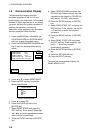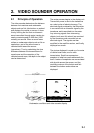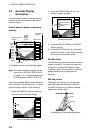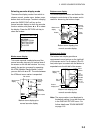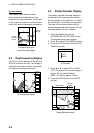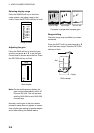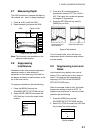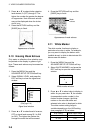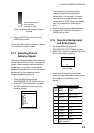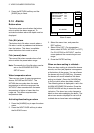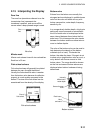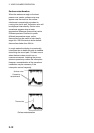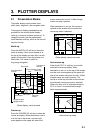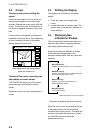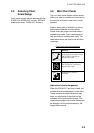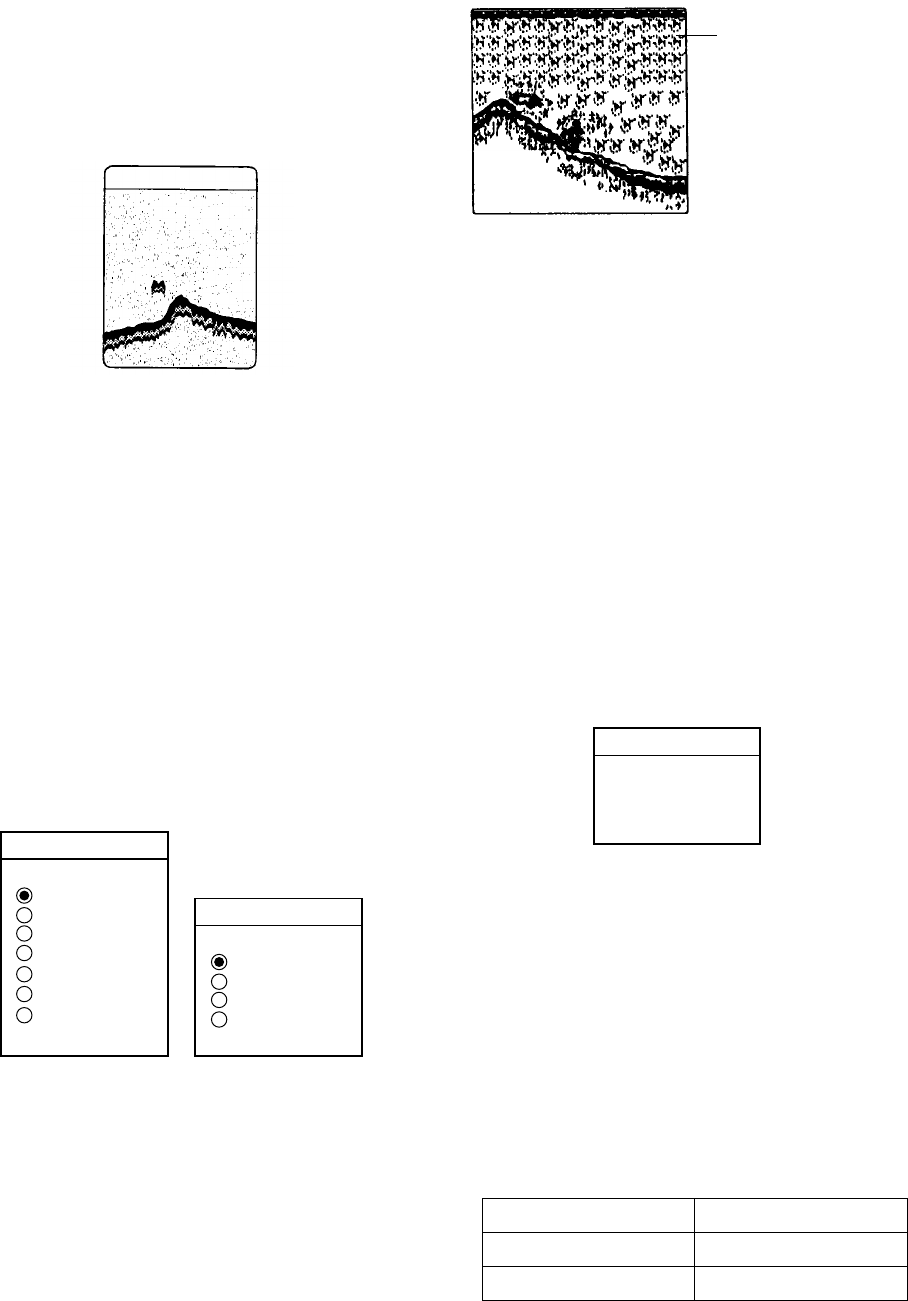
2. VIDEO SOUNDER OPERATION
2-8
3. Press ▲ or ▼ to select clutter rejection
level desired; 0 (OFF) through 9. The
higher the number the greater the degree
of suppression. Note that weak echoes
may not be displayed when the clutter
circuit is on.
4. Press the RETURN soft key and the
[SNDR] key to finish.
Appearance of clutter
2.10 Erasing Weak Echoes
Dirty water or reflections from plankton may
be painted on the display in green or light
blue. These weak echoes may be erased as
follows:
1. Press the [MENU] key and the
SOUNDER SETUP OPTIONS soft key.
2. Select SIGNAL LEVEL, and press the
EDIT soft key to show the signal level
window.
SIG LVL
▲
OFF
SL1
SL2
SL3
SL4
SL5
SL6
▼
SIG LVL
▲
OFF
SL1
SL2
SL3
▼
At 16-color display
At 8-color display
(See page 2-9.)
Signal level window
3. Press ▲ or ▼ to select level of erasure;
OFF or signal level among SL1 to SL6
(or SL3). The higher the number the
stronger the echo that will be erased.
4. Press the RETURN soft key and the
[SNDR] key to finish.
Weak
echoes
Appearance of weak echoes
2.11 White Marker
The white marker functions to display a
particular echo color in white. For example,
you may want to display the bottom echo
(reddish-brown) in white to discriminate fish
echoes near the bottom.
1. Press the [MENU] key and the
SOUNDER SETUP OPTIONS soft key.
2. Select WHITE MARKER, and press the
EDIT soft key to open the white marker
window.
WHITE MARKER
▲
3
▼
White marker window
3. Press ▲ or ▼ to select color to display in
white. As you press ▲ or ▼, the number
(corresponds to echo number) in the
marker window changes, the white
marker on the color bar shifts and
selected echo color is displayed in white.
The white marker setting range is
variable depending on the HUE setting
(see paragraph 2.13) as below.
HUE setting White marker range
8 color 0-8
16 color 0-16